Data Recovery with Original File Names – Is It Possible?
- Home
- Support
- Tips Data Recovery
- Data Recovery with Original File Names – Is It Possible?
Summary
Recovering data with original file names is achievable using the appropriate tools and techniques. The article discusses factors influencing the success of such recovery, including the retention of metadata and folder structures. It explains the process that occurs when a file is deleted, emphasizing that the data remains intact initially, although its space is marked as available for new data. The article also outlines a detailed method for restoring original file names on a Windows computer.
Table of contents

Easy to use Only simple steps to recover data from storage devices.
Multiple scan modes Fast partition scan, whole partition scan and whole disk scan for different recovery needs.
File types Support to recover pictures, videos, audios, documents, mails, etc.
Supported storage devices Recover data from recycle bin, SD card, external disk, etc.
Supported systems Windows 10, 8.1, 8, 7, Vista, XP, 2000 and Mac OS X10.6, 10.7, 10.8.
Easy to use Only simple steps to recover data from storage devices.
Multiple scan modes - 3 scan modes for different recovery needs.
Supported storage devices Recover data from recycle bin, SD card, external disk, etc.
fsutil behavior set disabledeletenotify 1
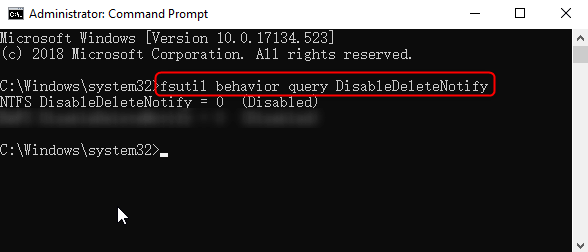
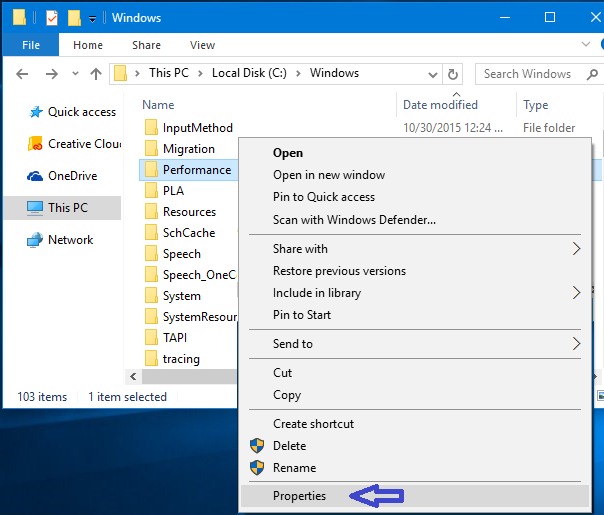
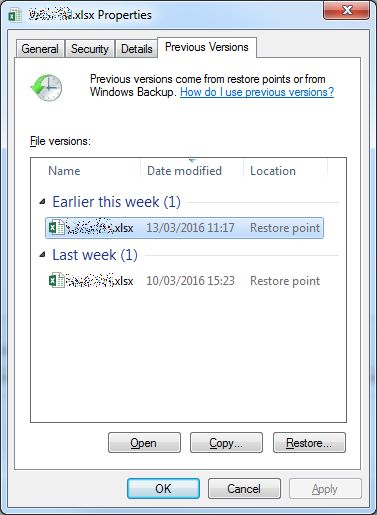

Easy to use Only simple steps to recover data from storage devices.
Multiple scan modes Fast partition scan, whole partition scan and whole disk scan for different recovery needs.
File types Support to recover pictures, videos, audios, documents, mails, etc.
Supported storage devices Recover data from recycle bin, SD card, external disk, etc.
Supported systems Windows 10, 8.1, 8, 7, Vista, XP, 2000 and Mac OS X10.6, 10.7, 10.8.
Easy to use Only simple steps to recover data from storage devices.
Multiple scan modes - 3 scan modes for different recovery needs.
Supported storage devices Recover data from recycle bin, SD card, external disk, etc.




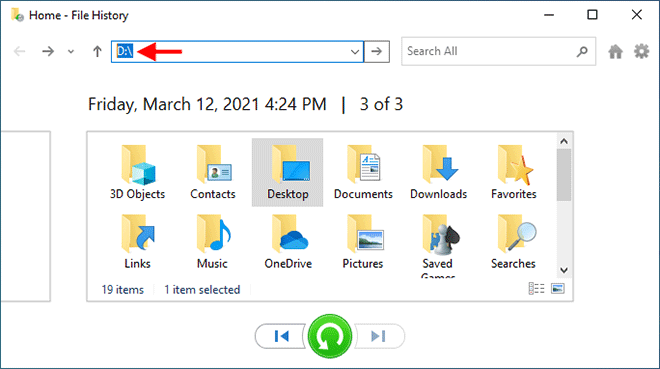
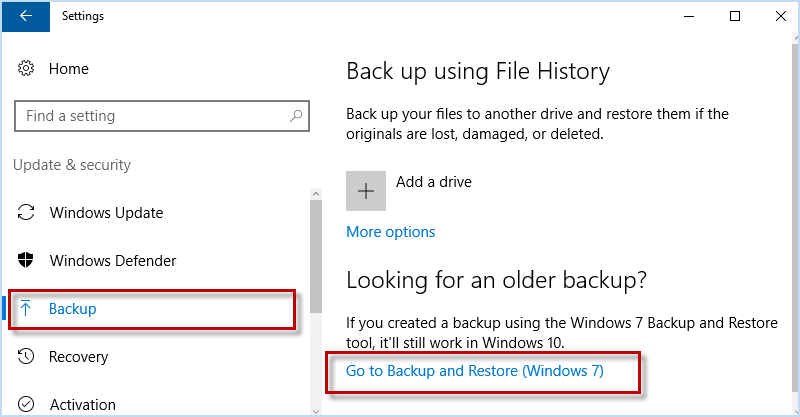
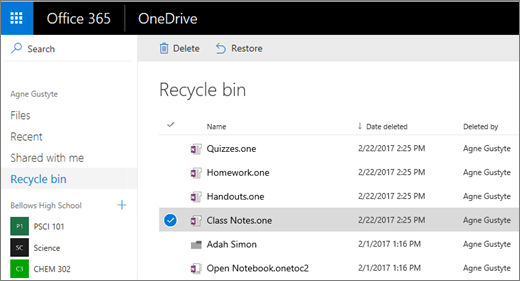

Easy to use Only simple steps to recover data from storage devices.
Multiple scan modes Fast partition scan, whole partition scan and whole disk scan for different recovery needs.
File types Support to recover pictures, videos, audios, documents, mails, etc.
Supported storage devices Recover data from recycle bin, SD card, external disk, etc.
Supported systems Windows 10, 8.1, 8, 7, Vista, XP, 2000 and Mac OS X10.6, 10.7, 10.8.
Easy to use Only simple steps to recover data from storage devices.
Multiple scan modes - 3 scan modes for different recovery needs.
Supported storage devices Recover data from recycle bin, SD card, external disk, etc.
Relate Links :
How to Recover Lost or Deleted Files from Your USB Flash Drive on Windows 10/11
05-09-2024
Jennifer Thatcher : The article discusses the issue of lost or deleted files from USB flash drives on Windows 10 and...
How to Recover Permanently Deleted Videos: A Step-by-Step Guide
28-11-2023
Amanda J. Brook : Learn how to recover permanently deleted videos with this comprehensive guide. From common causes of video loss to...
Backup in Safe Mode: How to Safeguard Your Files
18-02-2024
Jennifer Thatcher : Learn how to back up important files in safe mode when your computer encounters failures. Access alternative file...
Quick Guide to Deleted Photo Recovery: Never Lose Memories Again
10-04-2024
Ashley S. Miller : Discover simple techniques for data recovery and effortlessly retrieve deleted photos from your mobile phone or camera with...
- What Happens After File Deletion
- Is It Possible to Restore Files With Original Names?
- How to Recover Files With Original Names
- Method 1: Restore Previous Copies of the Files Using Previous Versions Tool
- Method 2: Use Data Recovery Software With Deep Scan
- Method 3: Restore Files From a Local Backup
- Method 4: Recover Files From a Cloud Backup
- Conclusion






