How to Reformat an Internal or External Hard Drive on Windows 10?
- Home
- Support
- Tips Data Recovery
- How to Reformat an Internal or External Hard Drive on Windows 10?
Summary
Hard disk has been playing an important role in data storage since computer was invented. The data stored in the hard disk obviously overvalues the disk itself. Meanwhile, the performance of the hard disk greatly affects the computer operation and the user’s experience. If you are a Windows 10 user, do you know how to reformat an internal or external hard drive?
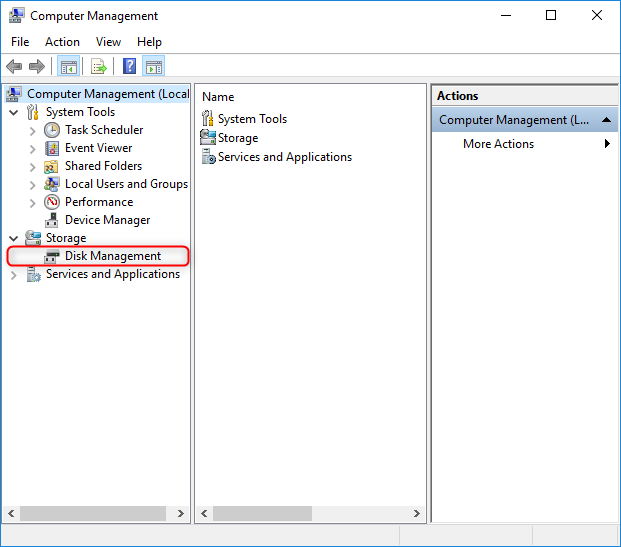
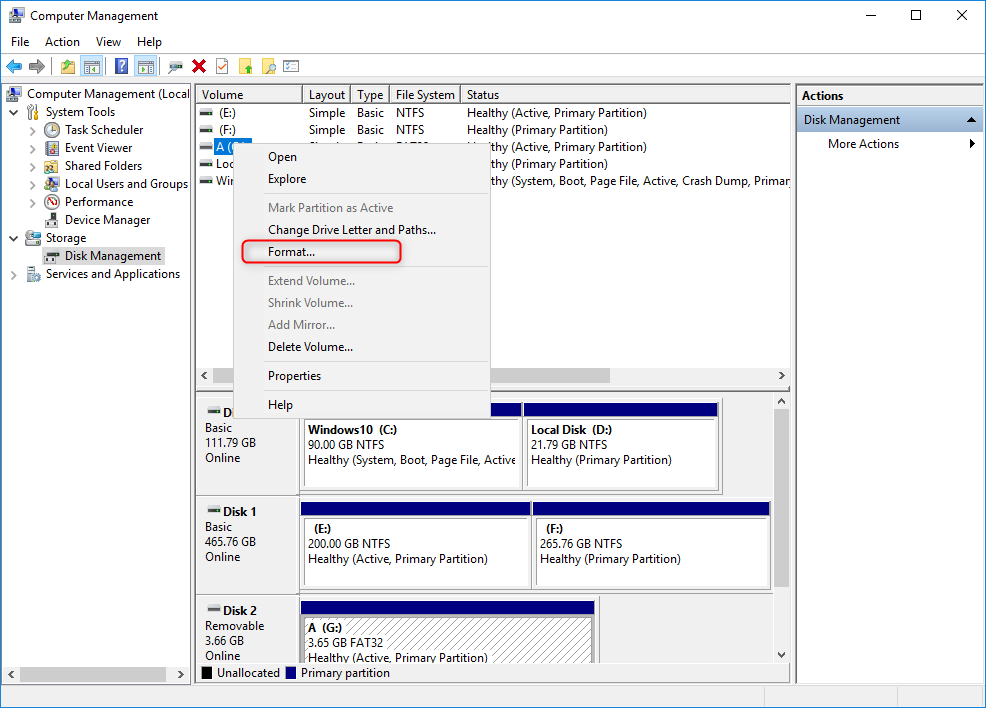
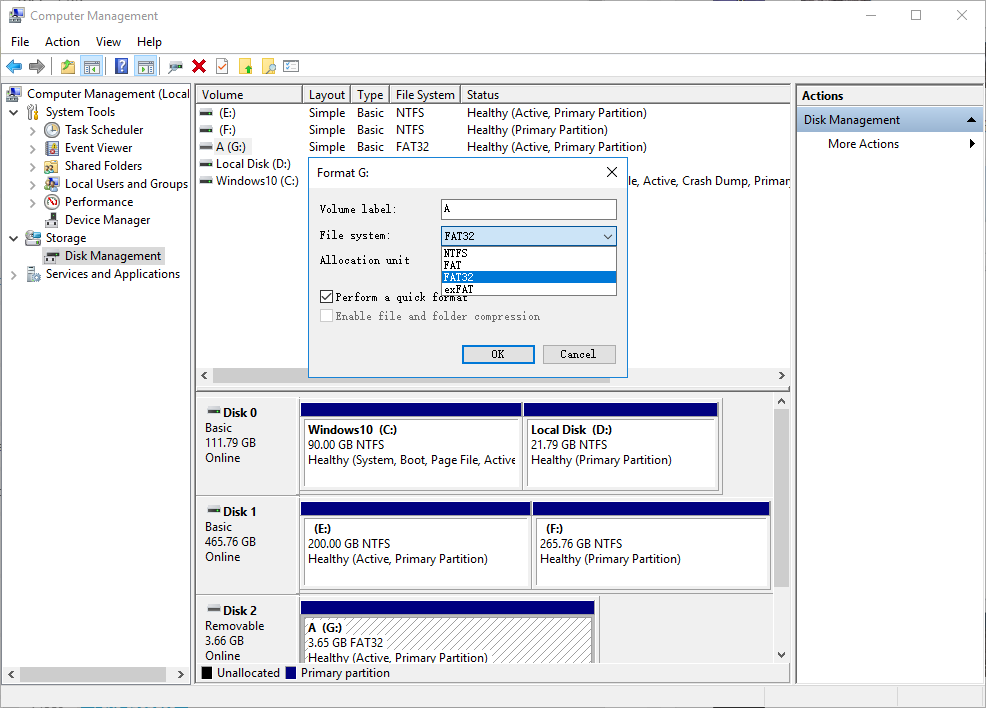

Easy to use Only simple steps to recover data from storage devices.
Multiple scan modes Fulfill different data lost and recovery needs.
File types Recover pictures, videos, audios, documents, mails, etc.
Supported storage devices Recover data from recycle bin, SD card, external disk, etc.
Supported System Windows 10, 8.1, 8, 7, Vista, XP, 2000 and Mac OS X10.6, 10.7, 10.8.
Easy to use Simple steps to recover data
Recover different file formats Support to recover multiple file types
Support different devices Recover data from multiple storage devices
Free TrialFree TrialFree Trial 1000 users have downloaded and recovered data back!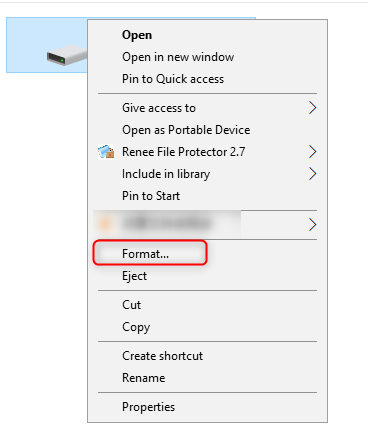

Renee Undeleter is designed with three scan types respectively used for files, partitions and disks. It enables users to select a suitable recovery mode. The clear interface is also friendly to newbie.

Easy to use Only simple steps to recover data from storage devices.
Multiple scan modes Fast partition scan, whole partition scan and whole disk scan for different recovery needs.
File types Support to recover pictures, videos, audios, documents, mails, etc.
Supported storage devices Recover data from recycle bin, SD card, external disk, etc.
Supported systems Windows 10, 8.1, 8, 7, Vista, XP, 2000 and Mac OS X10.6, 10.7, 10.8.
Easy to use Only simple steps to recover data from storage devices.
Multiple scan modes - 3 scan modes for different recovery needs.
Supported storage devices Recover data from recycle bin, SD card, external disk, etc.
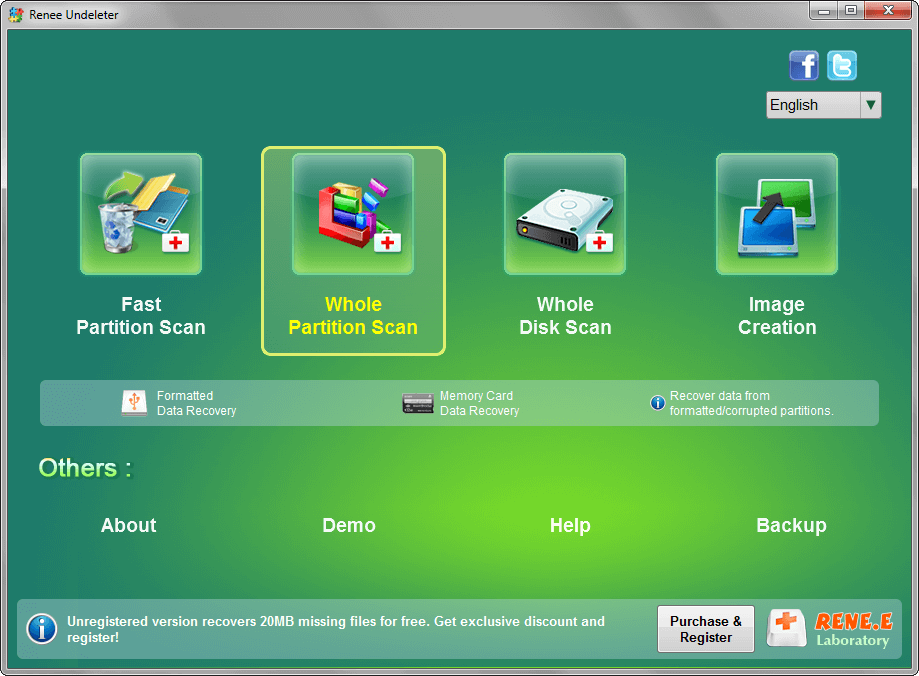
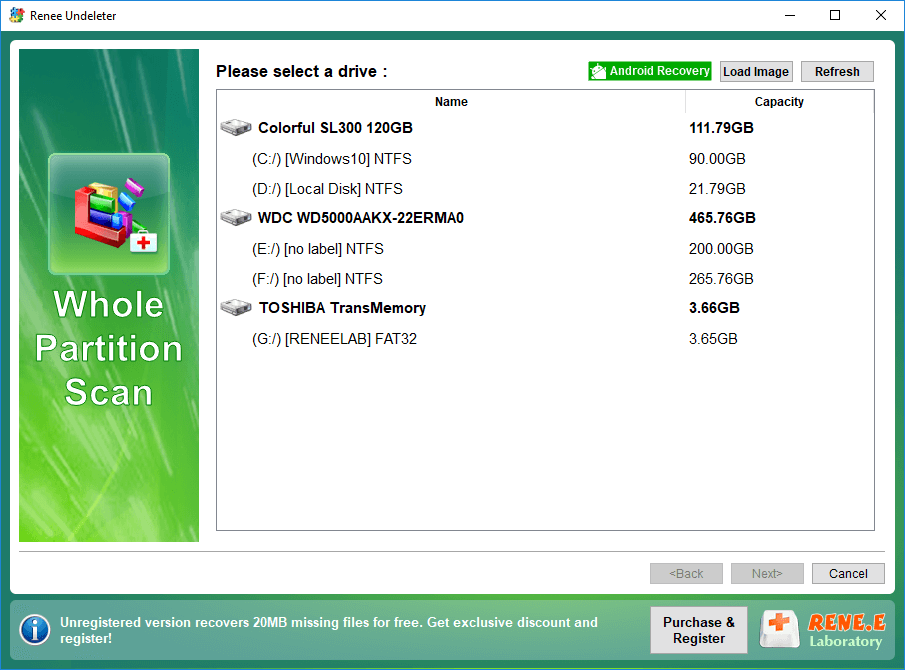

Building file system is commonly known as formatting, or high-level formatting. Formatting is a way to initialize the partitions. That will delete all files stored in partitions.
If low-level formatting is completed in the internal or external drive, the control chip will be refreshed, including the capacity information, the manufacturer, the inner storage algorithm, the storage block and the numbers of the sectors.
2. Low-level formatting is to initialize the whole drive while high-level formatting can target at single partition.
3. After low-level formatting, data will be irrecoverable. Yet, high-level formatting is a recoverable process. If the data erased in the quick or whole format cannot be recovered, the data will be recovered after high-level formatting.
For example, if error always generate from your hard drive, even unable to connect with the operating system, you need to perform low-level formatting. Besides, if some parameters (i.e. hard drive interval coefficient) are attacked by virus, you also need to perform low-level formatting to reset the values.
Relate Links :
How if USB Ports are not Working?
22-08-2019
Jennifer Thatcher : Sometimes, we may encounter “USB device not recognized” after connecting the USB splitter or portable disk to computer....
How to Reset a MacBook to Factory Settings?
14-07-2020
Ashley S. Miller : MacBook runs so slow, but don’t know how to reset it to factory settings? Read this article and...





