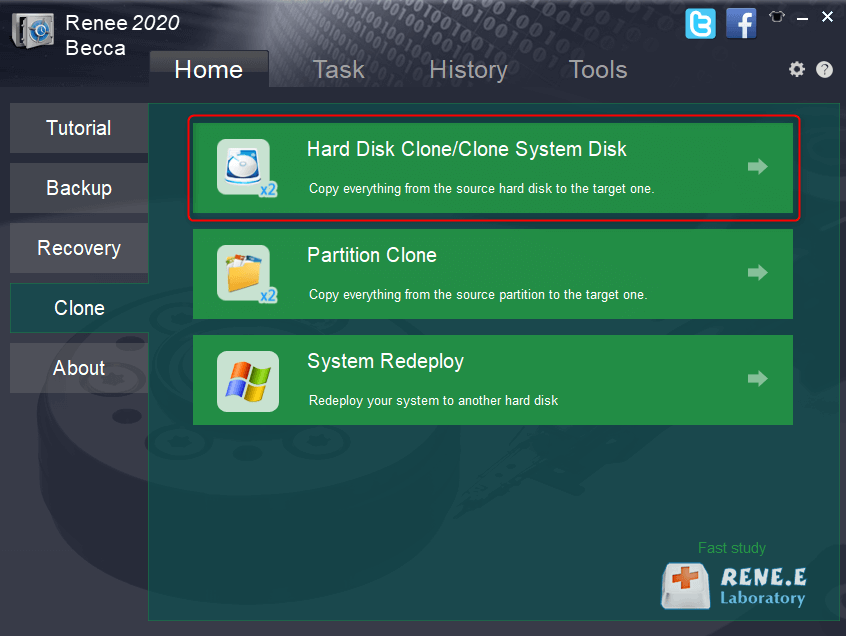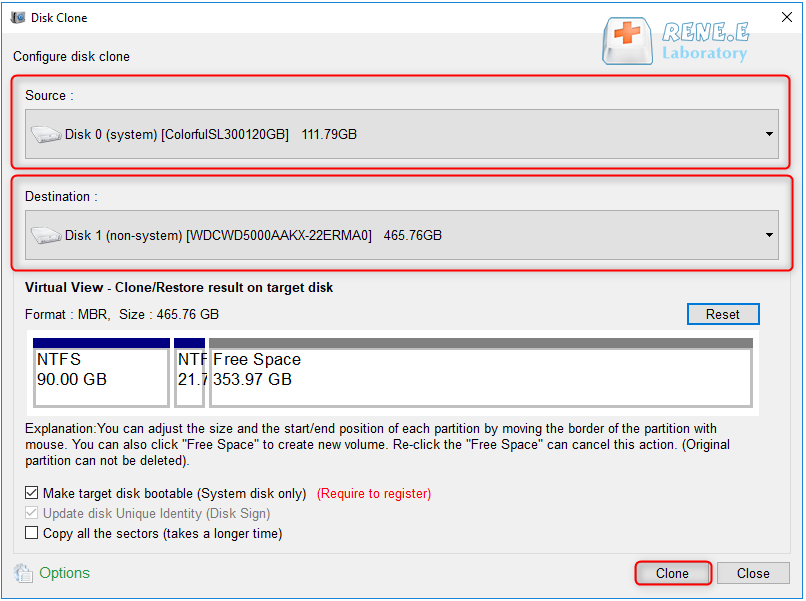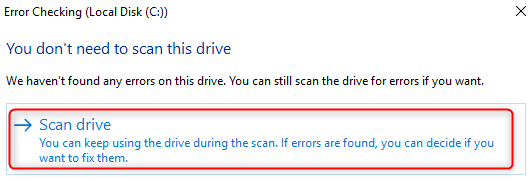Guide to Cloning Hard Drive – Sector by Sector Clone
- Home
- Support
- Tips Data Backup
- Guide to Cloning Hard Drive – Sector by Sector Clone
Summary
Learn how to clone hard drives with bad sectors by using a specialized cloning software that can perform the sector by sector clone and ignore damaged sectors.
Table of contents
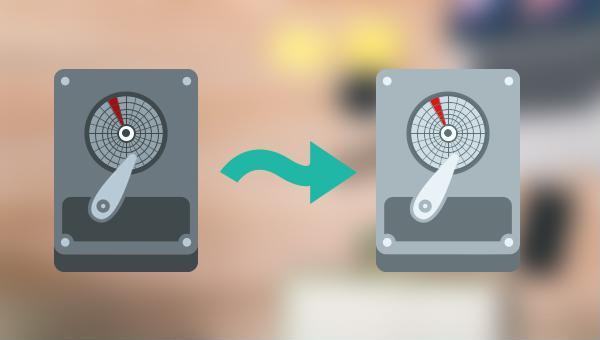

Quick Backup files at up to 3,000MB/min.
Fullfill different backup needs Supports system backup, disk / partition backup, file backup and disk clone.
Intelligent Automatically analyze the differences between source and backup data.
Convenient Support VSS, allowing to freely view webpages when backing up system.
Highly compatible Supports various files and storage devices.
Quick Backup files at up to 3,000MB/min.
Fullfill different backup needs Backup for disk, partition and system. Save disk space by backing up incremental /differential data.
Highly compatible Supports various files and storage devices.
Hard Disk Clone/Clone System Disk: Creates an exact copy of the selected disk. It supports moving the partition boundary with the mouse to adjust the partition size, and cloning the system disk so that the cloned hard disk can be started.
Partition Clone: Creates an exact copy of the selected partition.
System Redeploy: Support to migrate the system to another hard disk.
Relate Links :
Effortlessly Clone Partitions in Windows 10 - Step-by-Step Guide
29-06-2024
John Weaver : Learn how to clone partitions in Windows 10 using reliable software. Find out which tools to use for...
How to Clone Partition with Free Clone Software
23-06-2022
Amanda J. Brook : Easy steps about how to clone partition with free clone software - Renee Becca! No need of any...
Backup vs Clone: Best Methods of Cloning or Backing up Hard Disk
21-02-2024
Amanda J. Brook : In this authoritative article, we'll clarify the distinction between backup and cloning, their optimal uses, and provide step-by-step...
Easily Clone HDD to SSD: No Windows 10 Reinstallation Required
14-03-2024
Amanda J. Brook : Upgrading your computer’s performance has never been easier. Discover the seamless process of cloning your existing HDD onto...