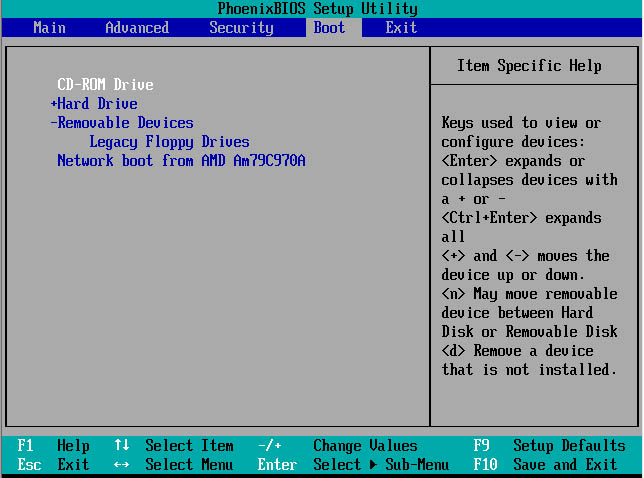Transfter Windows 10 to SSD without Reinstalling Windows
- Home
- Support
- Tips Data Backup
- Transfter Windows 10 to SSD without Reinstalling Windows
Summary
Transfer Windows 10 to SSD with professional system migration software without any effort! No need to reinstall Windows. Boot your PC after transfer finish!
I bought a new SSD and want to transfer Windows 10 to SSD which can help to improve the system performance. But do not have any idea about how to transfer Windows 10 to SSD? And some people recommend me to reinstall the system. But this will make me lost all the data and I don’t want to take this plan. Also, I do not have any knowledge about system migration.
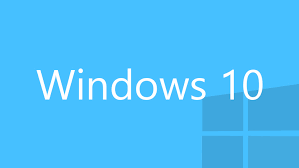

Provides multiple functions like backup, restore, clone, system migration.
Clone all data (including system) in HDD to smaller SSD or larger HDD. Disk could boot PC after clone finished.
Supports to migrate Windows to SSD with a few clicks.
4K alignment will be processed when clone disk, migrate system, restore disk or system.
Backup & restore system/disk/folder. Auto backup plans are available.
Provides functions like backup, restore, clone, system migration.
Clone all data (including system) in HDD to smaller SSD or larger HDD.
Backup & restore system/disk/folder. Auto backup plans are available.
Compatible with: Windows 10 / 8.1 / 8 / 7 / Vista / XP / 2008 / 2012(32bit/64bit) / Server 2008
Transfer Windows 10 to SSD with Assistant of Renee Becca
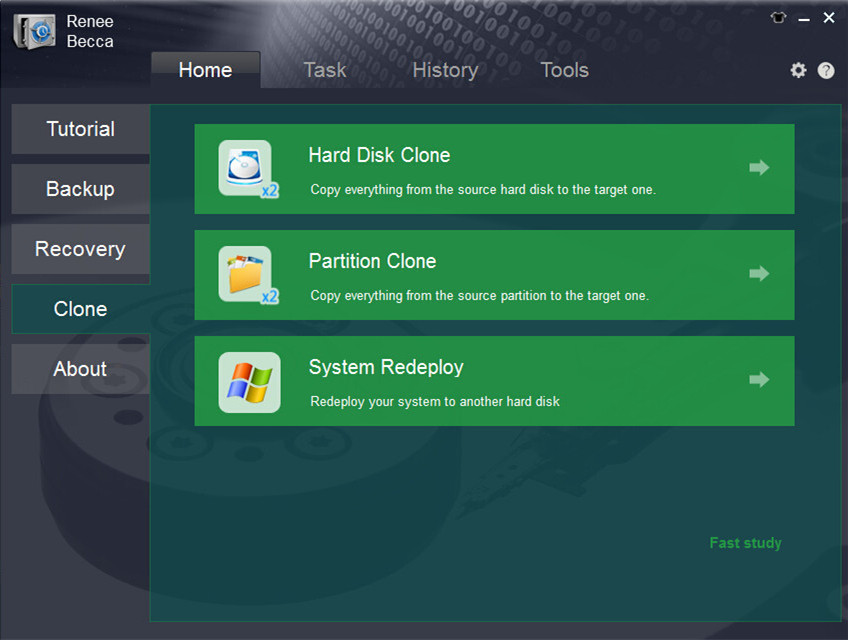
Please make sure the SSD is big enough to hold the operation system. You can have a check of the system size when you click “System Redeploy” in “Clone” function.
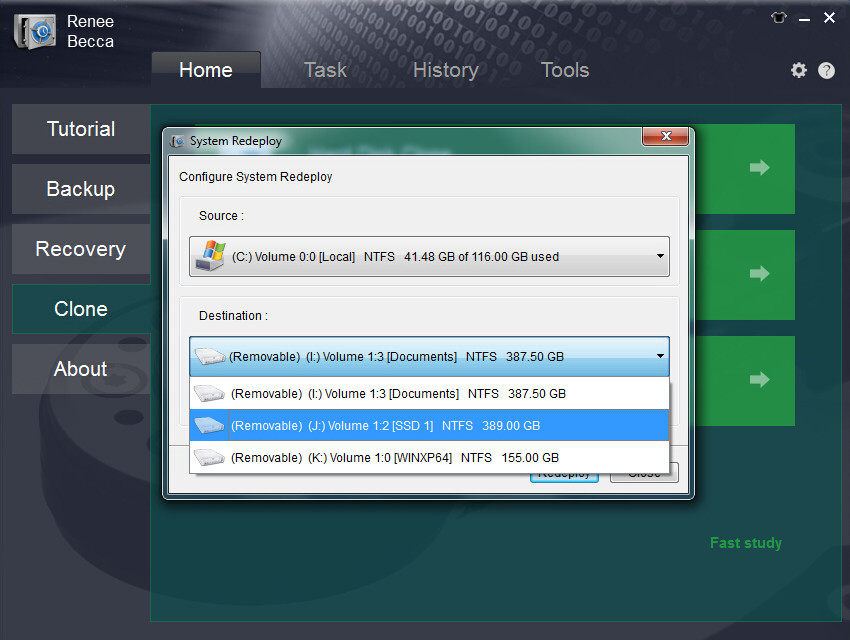
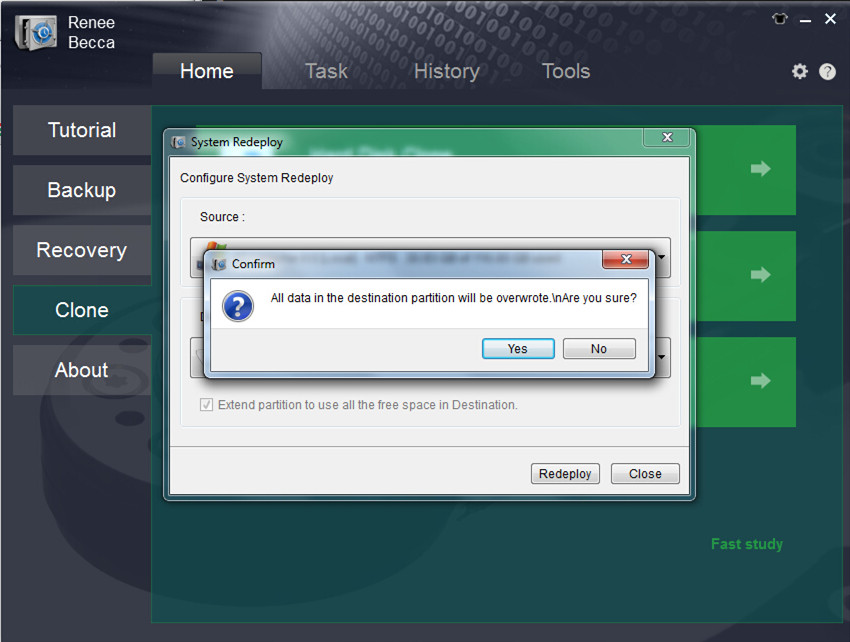
(Cannot find your brand? Please refer to your PC manual to find out the method.)