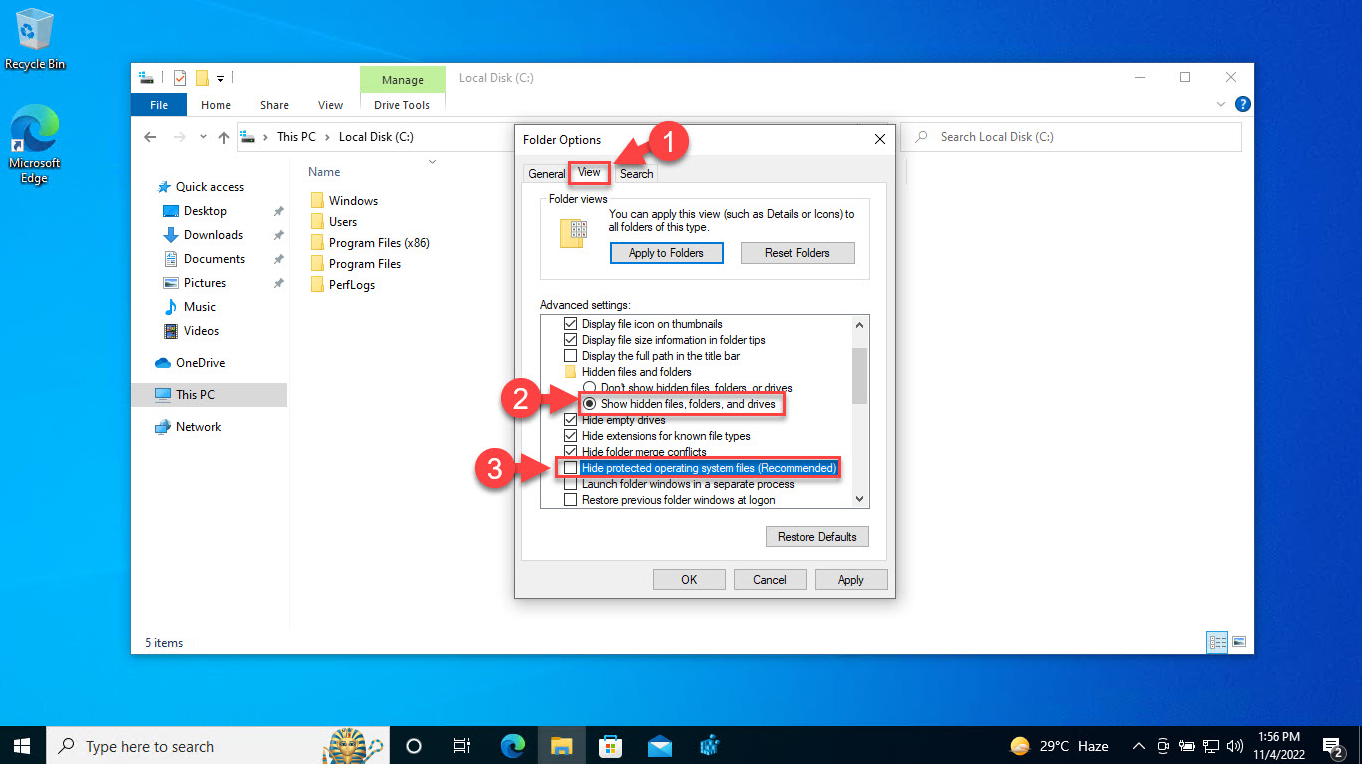Understanding the Found.000 Folder on Windows 10/11 Systems
- Home
- Support
- Tips Data Recovery
- Understanding the Found.000 Folder on Windows 10/11 Systems
Summary
The Found.000 folder on Windows systems is created during a disk check process when the system detects file system corruption. This folder contains files with a .CHK extension, which are fragments of corrupted files that Windows attempted to recover. While the folder itself is generally safe to delete, understanding its purpose can be important for data recovery. The article also provides guidance on how to make the folder visible in the file explorer and manage its contents.
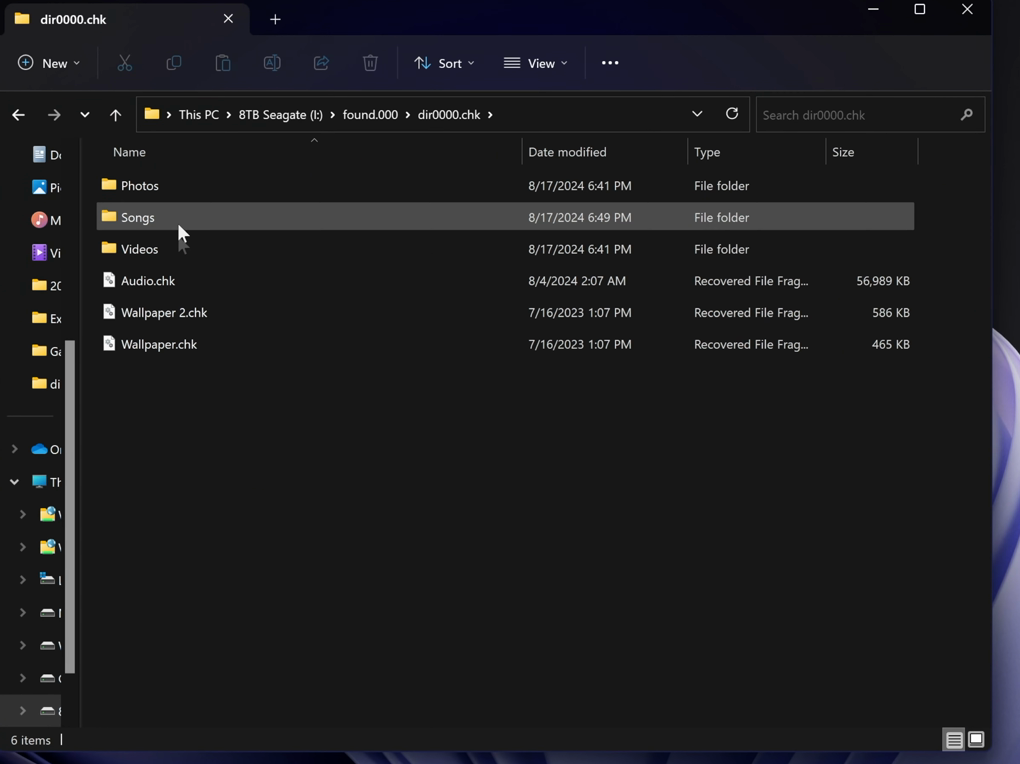
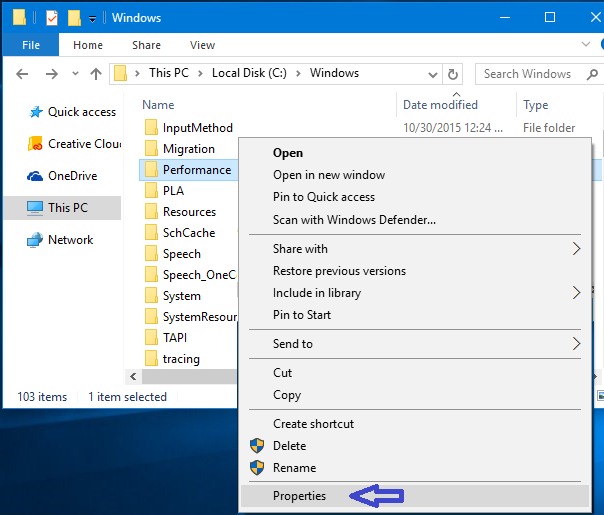
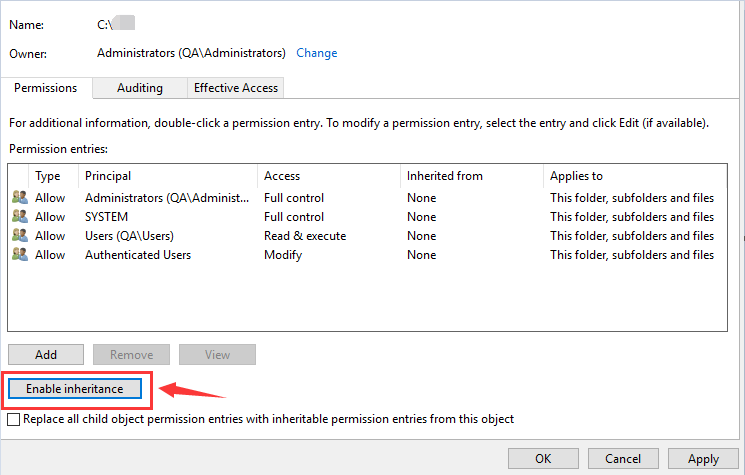

Easy to use Only simple steps to recover data from storage devices.
Multiple scan modes Fast partition scan, whole partition scan and whole disk scan for different recovery needs.
File types Support to recover pictures, videos, audios, documents, mails, etc.
Supported storage devices Recover data from recycle bin, SD card, external disk, etc.
Supported systems Windows 10, 8.1, 8, 7, Vista, XP, 2000 and Mac OS X10.6, 10.7, 10.8.
Easy to use Only simple steps to recover data from storage devices.
Multiple scan modes - 3 scan modes for different recovery needs.
Supported storage devices Recover data from recycle bin, SD card, external disk, etc.





Easy to use Only simple steps to recover data from storage devices.
Multiple scan modes Fast partition scan, whole partition scan and whole disk scan for different recovery needs.
File types Support to recover pictures, videos, audios, documents, mails, etc.
Supported storage devices Recover data from recycle bin, SD card, external disk, etc.
Supported systems Windows 10, 8.1, 8, 7, Vista, XP, 2000 and Mac OS X10.6, 10.7, 10.8.
Easy to use Only simple steps to recover data from storage devices.
Multiple scan modes - 3 scan modes for different recovery needs.
Supported storage devices Recover data from recycle bin, SD card, external disk, etc.
Relate Links :
Recovering CHKDSK Deleted Files on Windows 10/11
27-08-2024
John Weaver : Running the CHKDSK command on Windows 10/11 can sometimes lead to data loss, especially if the drive is...
USB Device not Recognized in Windows 10/8/7? Overall Solutions for Fix and Recovery
25-02-2019
Ashley S. Miller : Receive notification like "USB device not recognized", "You need to format the disk before you can use it",...