Understanding the System Reserved Partition in Windows
- Home
- Support
- Tips Data Backup
- Understanding the System Reserved Partition in Windows
Summary
The System Reserved partition in Windows is a hidden partition created during the installation of the operating system. It typically ranges from 100MB to 500MB in size and is crucial for the booting process. This partition contains essential files such as the Windows boot loader, Boot Configuration Data (BCD), and sometimes the memory diagnostics tool. Understanding its purpose and importance is key to managing it effectively and ensuring the system's functionality. The article also highlights the importance of taking precautions when dealing with this partition to avoid potential issues.
Table of contents
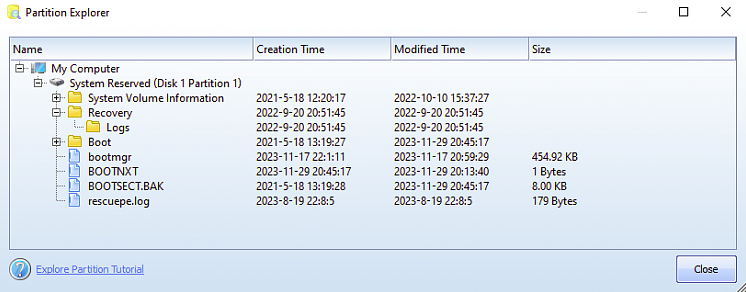
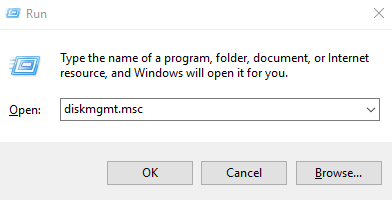
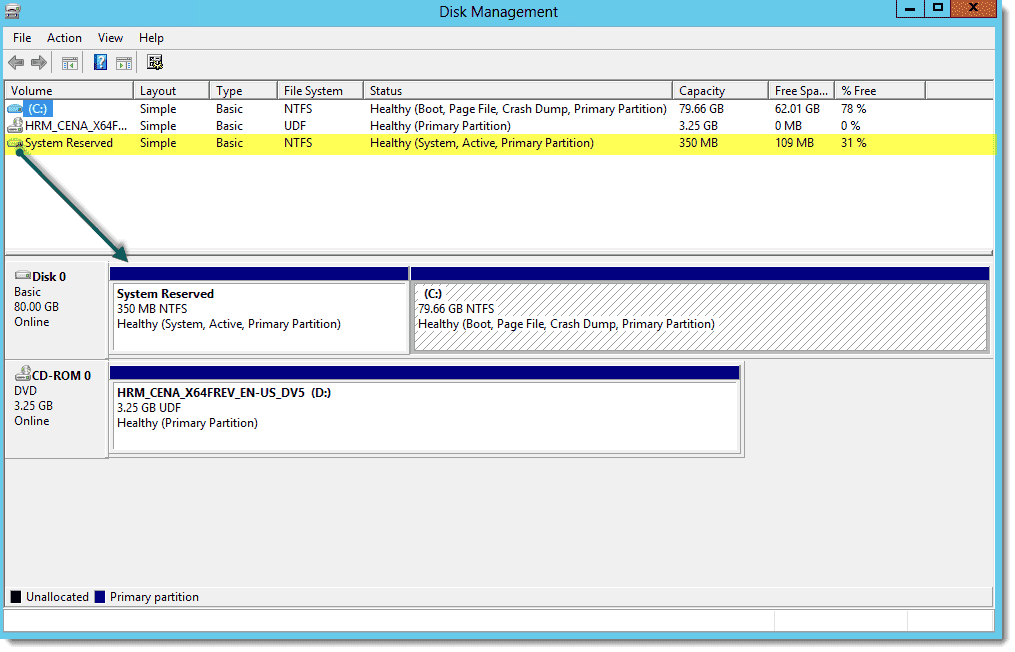
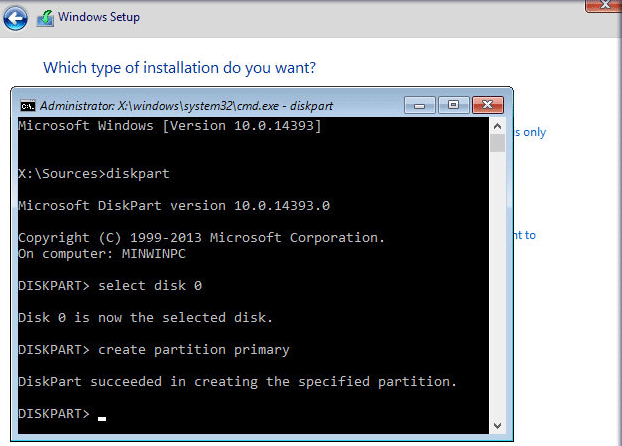

Automatic 4K alignment Improves SSD performance during system migration.
Support GPT and MBR Automatically adapt to the suitable partition format.
Support NTFS and FAT32 Redeploy various files in different file systems.
Back up quickly Back up files at up to 3,000MB/min.
Overall backup schedule Support system redeployment/system backup/partition backup/disk backup/disk clone.
Automatic 4K alignment Improve SSD performance
Support GPT and MBR Intelligently adapt to a partition format
Support NTFS and FAT32 Redeploy files in different file systems
Free TrialFree TrialNow 2000 people have downloaded!Relate Links :
Fix The Error "We couldn't update the system reserved partition" on Windows
20-05-2024
Amanda J. Brook : Fix "We couldn't update the system reserved partition" during Windows 10 upgrade and recover lost data, enhancing security...
Understanding the EFI System Partition
10-07-2024
Jennifer Thatcher : The EFI System Partition (ESP) is a crucial element in systems utilizing UEFI firmware, essential for the boot...
Fix The Error: "Unable to Reset Your PC. A Required Drive Partition Is Missing"
16-04-2024
John Weaver : Resolving the error message "Unable to reset your PC. A required drive partition is missing" can be quite...
How to Clone an SSD to a Bigger SSD Easily and Safely
08-08-2024
Amanda J. Brook : Learn how to clone your SSD to a bigger SSD without data loss. This guide provides detailed steps,...




