Understanding Incremental Backups: A Comprehensive Guide
- Home
- Support
- Tips Data Backup
- Understanding Incremental Backups: A Comprehensive Guide
Summary
Incremental backups are a key component in data management, focusing on storing only the files that have changed since the last backup, whether it be full, differential, or incremental. This method is more efficient and faster compared to full backups as it only captures recent changes. The article explores the concept of incremental backups, compares them with other backup types, and discusses their benefits and drawbacks, providing a comprehensive understanding of their functionality and appropriate usage scenarios.
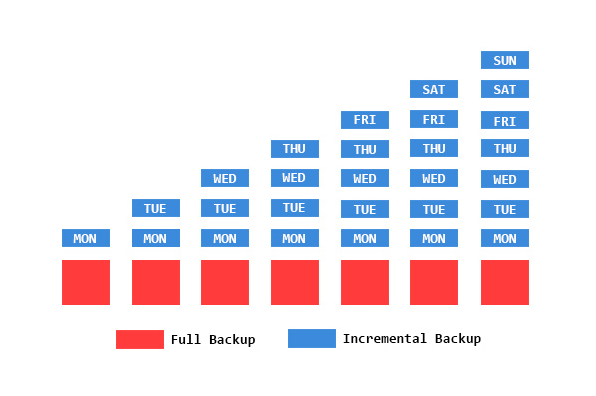
- Fastest Backup Type: Since it only backs up increments, it is quicker than other methods.
- Storage Efficiency: Saves storage space by only storing changes.
- Version Control: Each increment can store a different version of a file or folder.
Disadvantages
- Slower Restore: Restoring data is slower because it requires the first full backup and all subsequent increments.
- Complex Restore Process: Finding the increment that contains the latest version of a file can be time-consuming.

Provides multiple functions like backup, restore, clone, system migration.
Clone all data (including system) in HDD to smaller SSD or larger HDD. Disk could boot PC after clone finished.
Supports to migrate Windows to SSD with a few clicks.
4K alignment will be processed when clone disk, migrate system, restore disk or system.
Backup & restore system/disk/folder. Auto backup plans are available.
Provides functions like backup, restore, clone, system migration.
Clone all data (including system) in HDD to smaller SSD or larger HDD.
Backup & restore system/disk/folder. Auto backup plans are available.
Compatible with: Windows 10 / 8.1 / 8 / 7 / Vista / XP / 2008 / 2012(32bit/64bit) / Server 2008
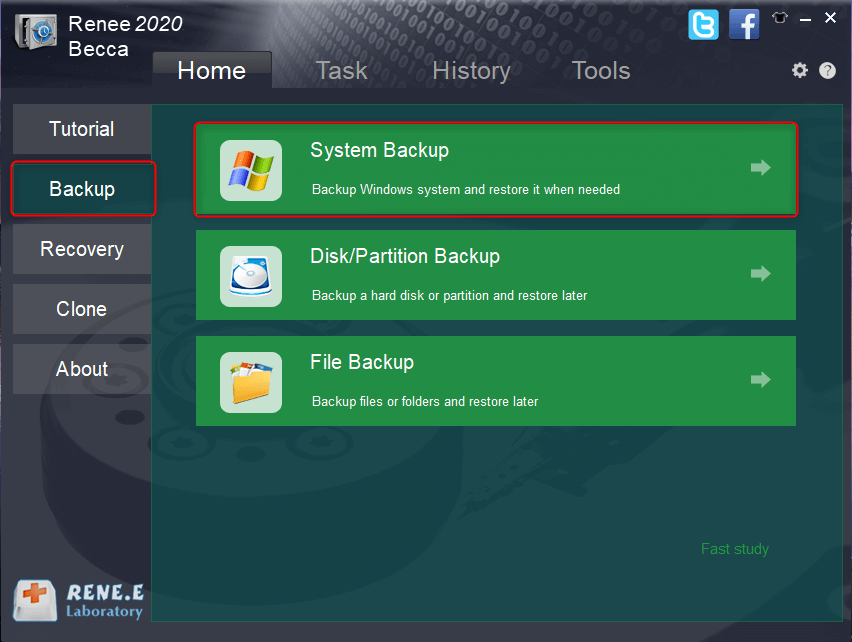
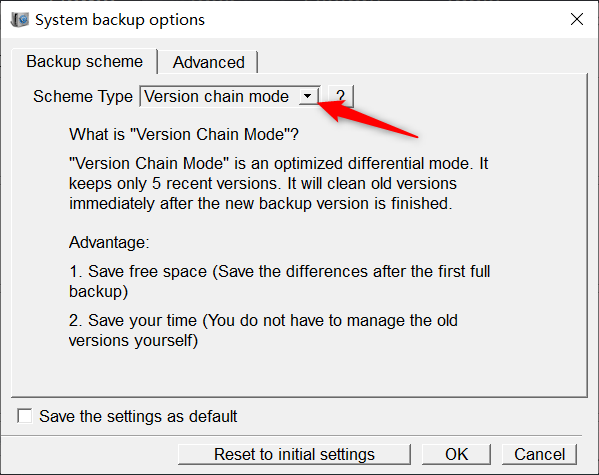
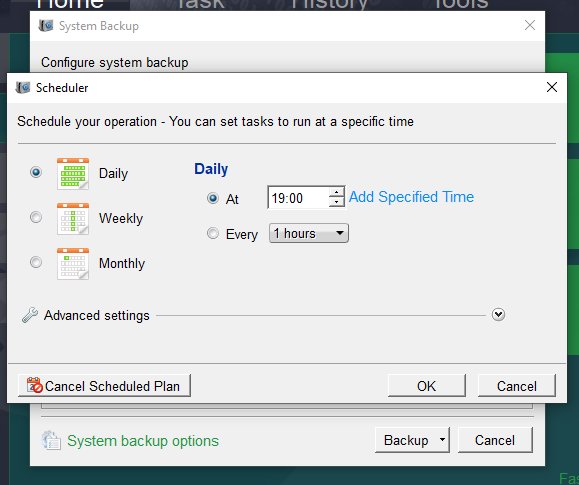


Automatic 4K alignment Improves SSD performance during system migration.
Support GPT and MBR Automatically adapt to the suitable partition format.
Support NTFS and FAT32 Redeploy various files in different file systems.
Back up quickly Back up files at up to 3,000MB/min.
Overall backup schedule Support system redeployment/system backup/partition backup/disk backup/disk clone.
Automatic 4K alignment Improve SSD performance
Support GPT and MBR Intelligently adapt to a partition format
Support NTFS and FAT32 Redeploy files in different file systems
Relate Links :
Mastering Differential Backups: Your Ultimate Guide & Step-by-Step Tutorial
06-02-2024
Ashley S. Miller : Learn about the importance of regular data backups and the difference between differential and incremental backups. Discover useful...
Master System Image Backups in Windows 10
30-05-2024
Ashley S. Miller : Learn how to perform the system image backup in Windows 10. This comprehensive article will guide you through...
How to Duplicate Bootable USB Drive Efficiently
06-08-2024
Jennifer Thatcher : Learn how to duplicate a bootable USB drive in Windows using various tools such as Renee Becca, dcfldd,...
Understanding S.M.A.R.T.: Self-Monitoring, Analysis, and Reporting Technology (SMART)
02-08-2024
John Weaver : S.M.A.R.T. (Self-Monitoring, Analysis, and Reporting Technology) is a hardware monitoring tool used to detect early warning signs of...




