GoPro SD Card Errors: How to Fix Them
- Home
- Support
- Tips Data Recovery
- GoPro SD Card Errors: How to Fix Them
Summary
GoPro cameras are popular for capturing high-quality videos and photos, but users frequently encounter SD card errors that can be disruptive. These errors may arise from a corrupted memory card file system, physical damage, using the same SD card on multiple devices, improper ejection, removing the SD card during data transfer, or virus infections. The article offers various methods to resolve these issues, ensuring the GoPro continues to function effectively.
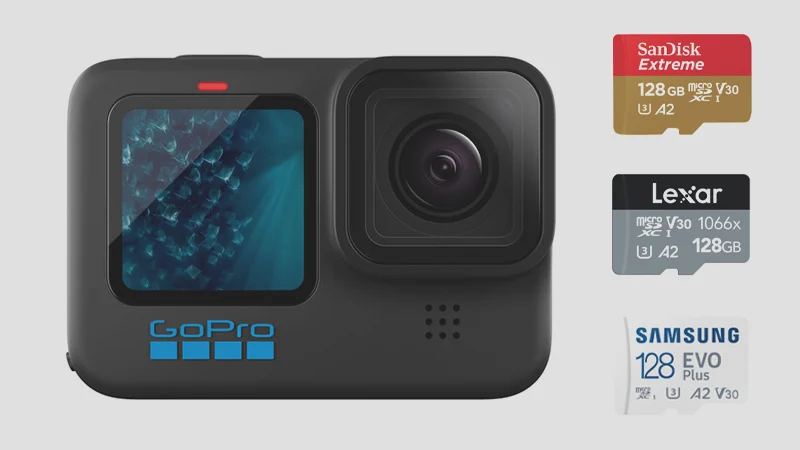
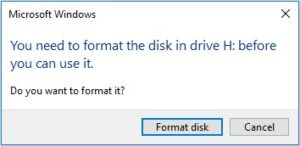


Easy to use Only simple steps to recover data from storage devices.
Multiple scan modes Fast partition scan, whole partition scan and whole disk scan for different recovery needs.
File types Support to recover pictures, videos, audios, documents, mails, etc.
Supported storage devices Recover data from recycle bin, SD card, external disk, etc.
Supported systems Windows 10, 8.1, 8, 7, Vista, XP, 2000 and Mac OS X10.6, 10.7, 10.8.
Easy to use Only simple steps to recover data from storage devices.
Multiple scan modes - 3 scan modes for different recovery needs.
Supported storage devices Recover data from recycle bin, SD card, external disk, etc.








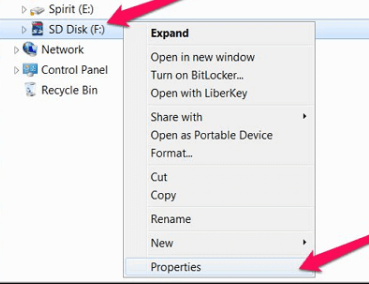


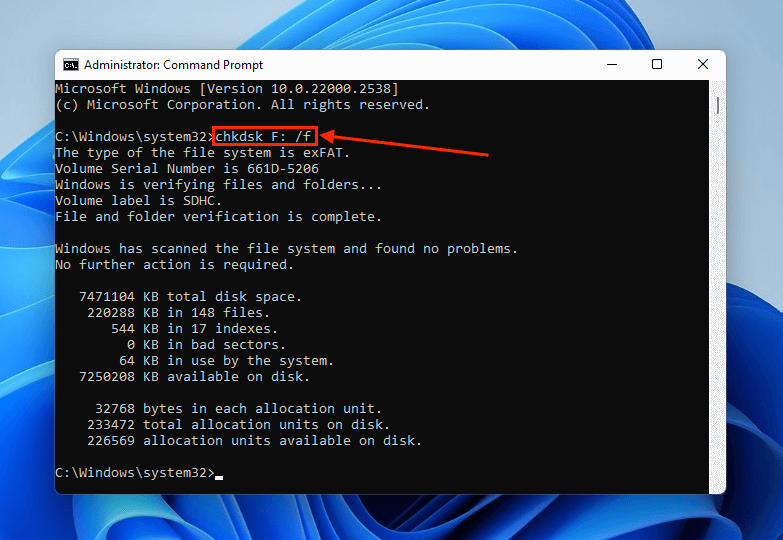
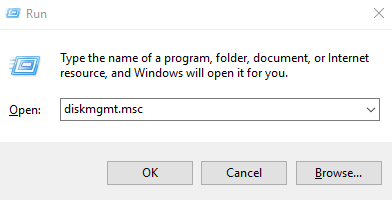
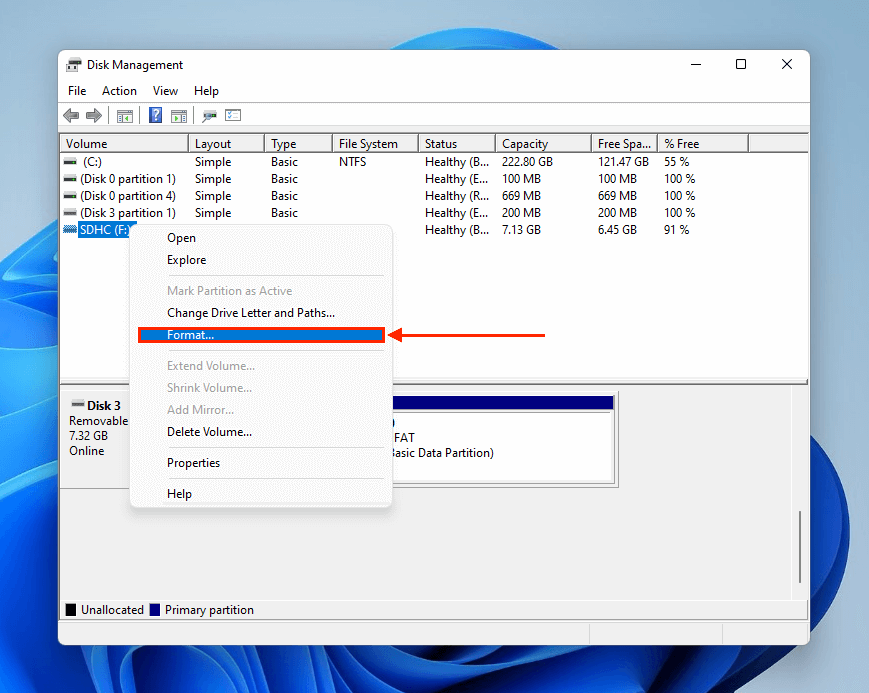


Easy to use Only simple steps to recover data from storage devices.
Multiple scan modes Fast partition scan, whole partition scan and whole disk scan for different recovery needs.
File types Support to recover pictures, videos, audios, documents, mails, etc.
Supported storage devices Recover data from recycle bin, SD card, external disk, etc.
Supported systems Windows 10, 8.1, 8, 7, Vista, XP, 2000 and Mac OS X10.6, 10.7, 10.8.
Easy to use Only simple steps to recover data from storage devices.
Multiple scan modes - 3 scan modes for different recovery needs.
Supported storage devices Recover data from recycle bin, SD card, external disk, etc.
Relate Links :
Comprehensive Guide to CFast Card Data Recovery
31-08-2024
Amanda J. Brook : This guide covers essential information on recovering data from CFast cards, which are specialized memory cards used by...
How to recover deleted GoPro videos in a simple way?
10-04-2024
Ashley S. Miller : Recover lost or deleted GoPro videos from SD card with ease. This article provides a safe and quick...
How to Fix GoPro SD Card Error?
14-09-2024
Ashley S. Miller : Some people meet with the GoPro SD card errors, such as “NO SD” and “SD ERR”. In this...
How to Recover Lost or Deleted Files from Your USB Flash Drive on Windows 10/11
05-09-2024
Jennifer Thatcher : The article discusses the issue of lost or deleted files from USB flash drives on Windows 10 and...
- Common Errors on a GoPro SD Card
- How to Fix GoPro SD Card Errors for Physical Error
- Fix 1: Check the Connection Between SD Card and GoPro / try another USB slot
- Fix 2: Clean the gold finger of the SD card
- Fix 3: Try Another Memory/SD Card
- How to Fix GoPro SD Card Errors for logical Error
- Method 1: Recover Data From Your SD Card
- Method 2: Disable Write Protection
- Method 3: Run the Windows Error Checking Tool
- Method 4: Fix SD Card Using Command Prompt
- Method 5: Update sd card drivers
- Method 6: Format the SD Card
- Summary






