How to Transfer Data from One Micro SD Card to Another?
- Home
- Support
- Tips Data Recovery
- Tips-SD-card-recovery
- How to Transfer Data from One Micro SD Card to Another?
Summary
If you buy a larger SD card, how can we transfer data from the original SD card to the new one? This essay will tell you!
About Data Transfer between Micro SD Cards
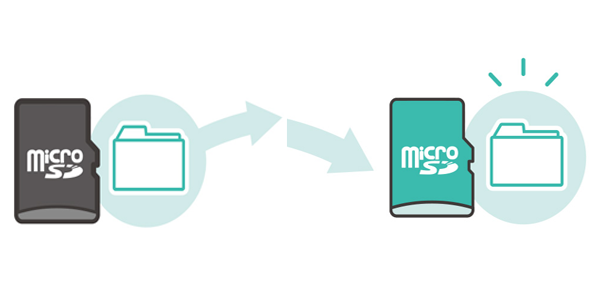
How to Transfer Data from One Micro SD Card to Another One
1. Transfer on Computer
(1) Copy and paste on Windows

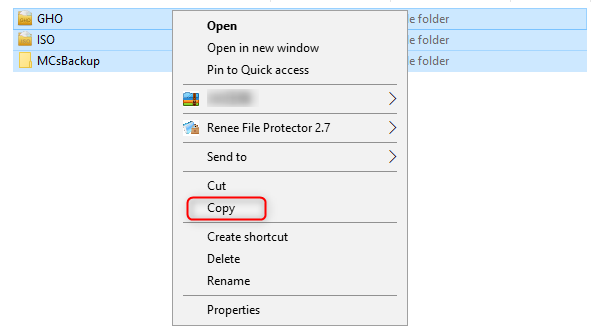
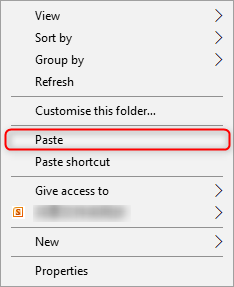
(2) Renee Becca

Provides multiple functions like backup, restore, clone, system migration.
Clone all data (including system) in HDD to smaller SSD or larger HDD. Disk could boot PC after clone finished.
Supports to migrate Windows to SSD with a few clicks.
4K alignment will be processed when clone disk, migrate system, restore disk or system.
Backup & restore system/disk/folder. Auto backup plans are available.
Provides functions like backup, restore, clone, system migration.
Clone all data (including system) in HDD to smaller SSD or larger HDD.
Backup & restore system/disk/folder. Auto backup plans are available.
Compatible with: Windows 10 / 8.1 / 8 / 7 / Vista / XP / 2008 / 2012(32bit/64bit) / Server 2008
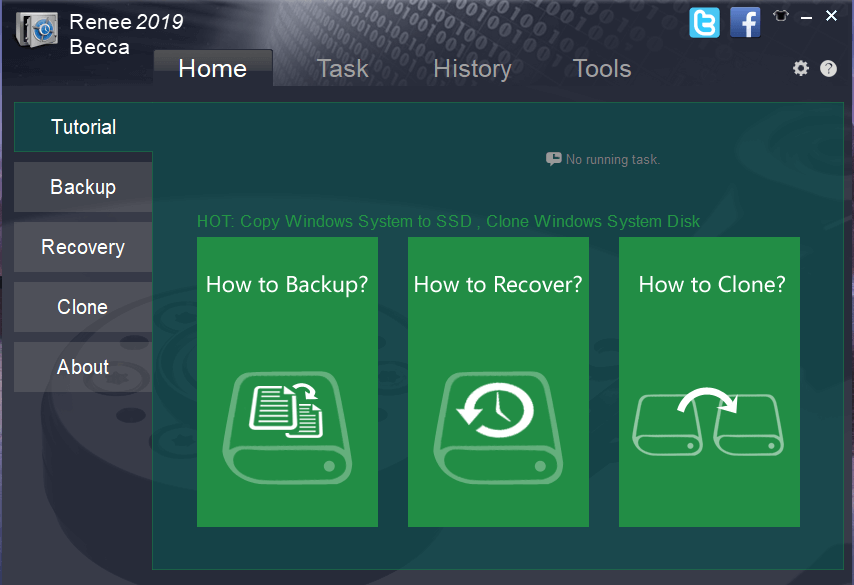
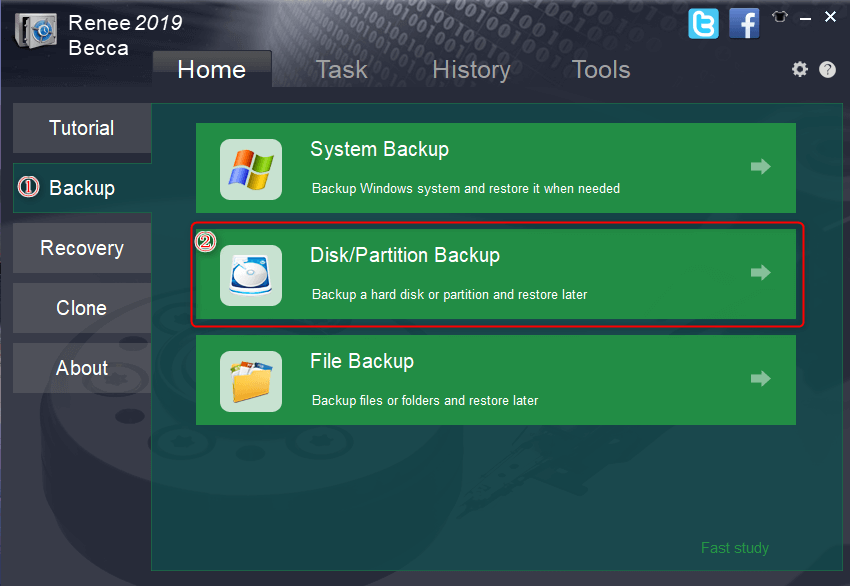
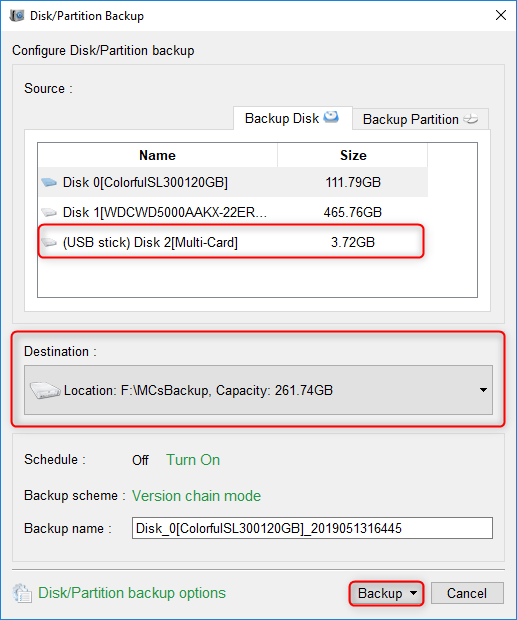
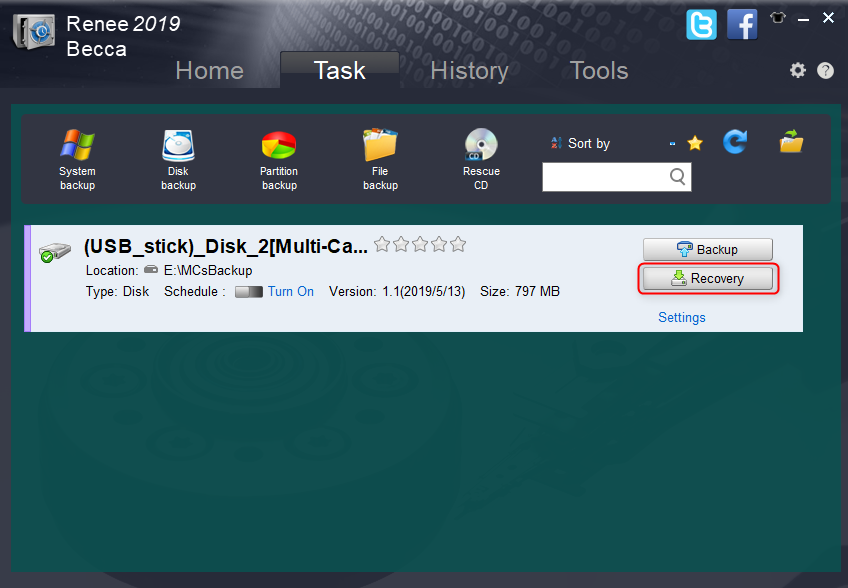
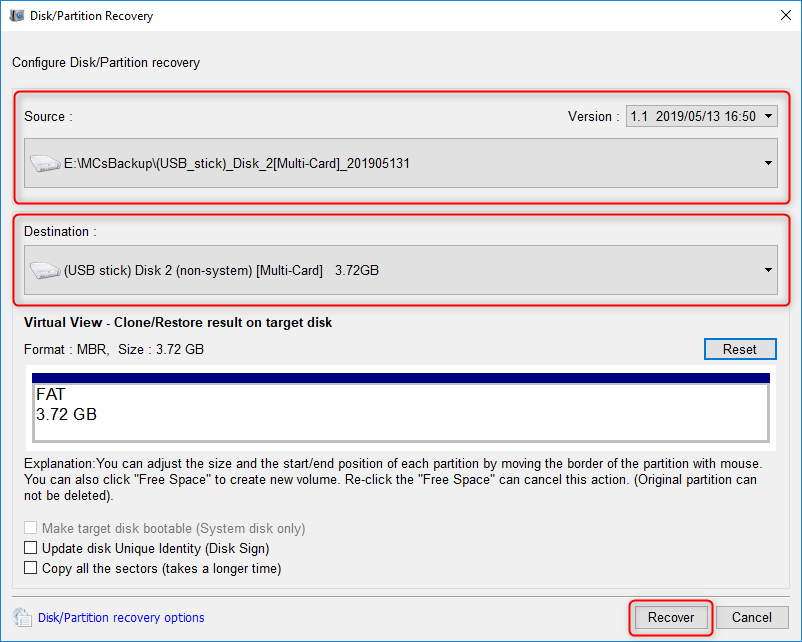
2. Transfer on Phone
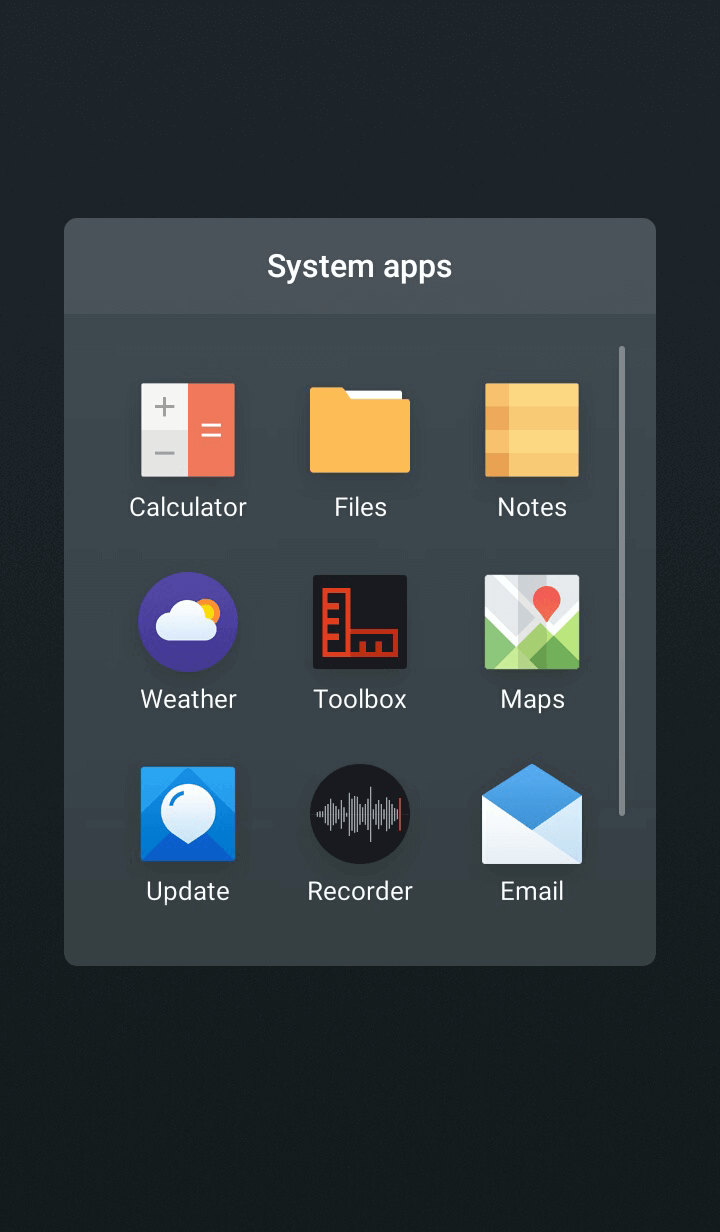
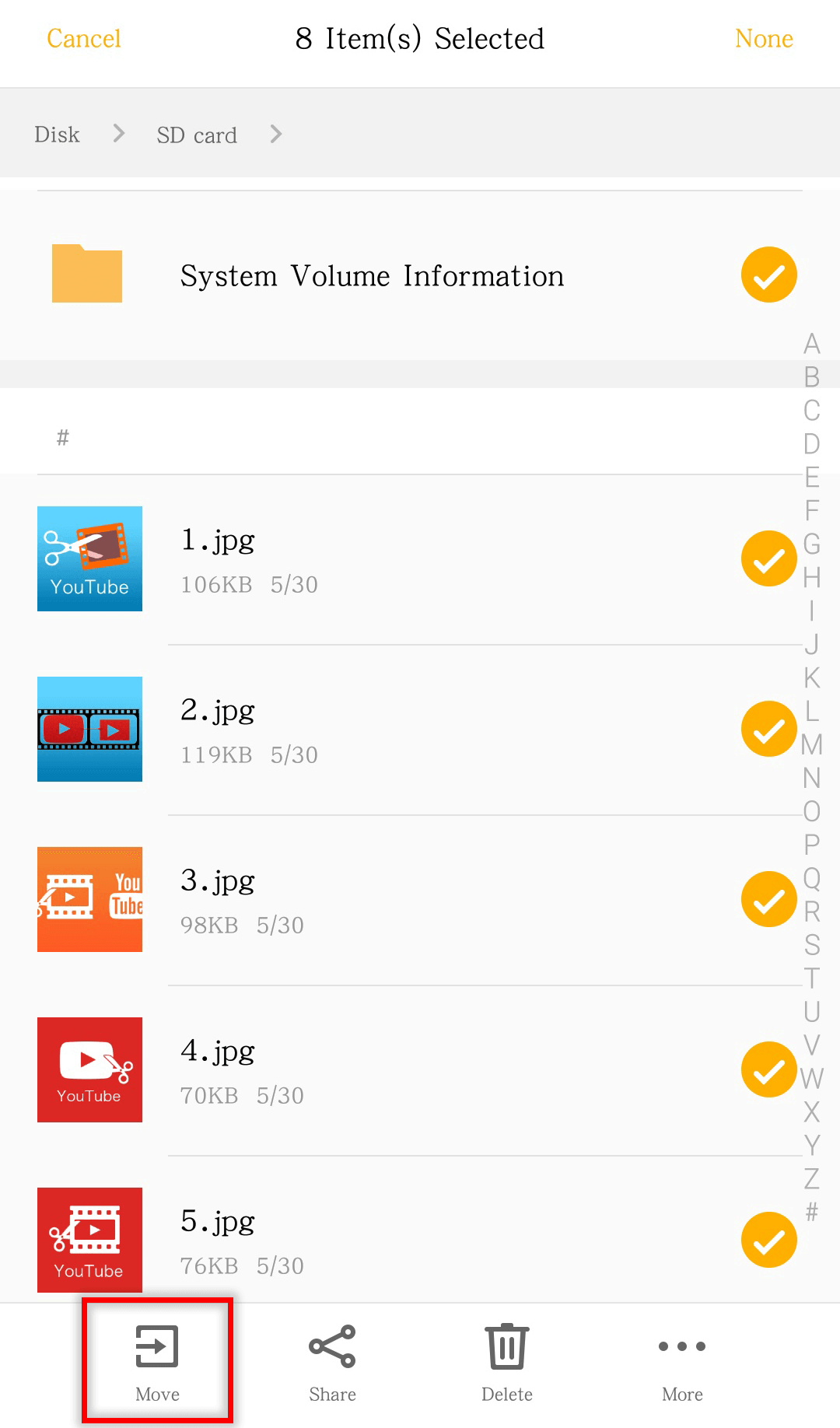
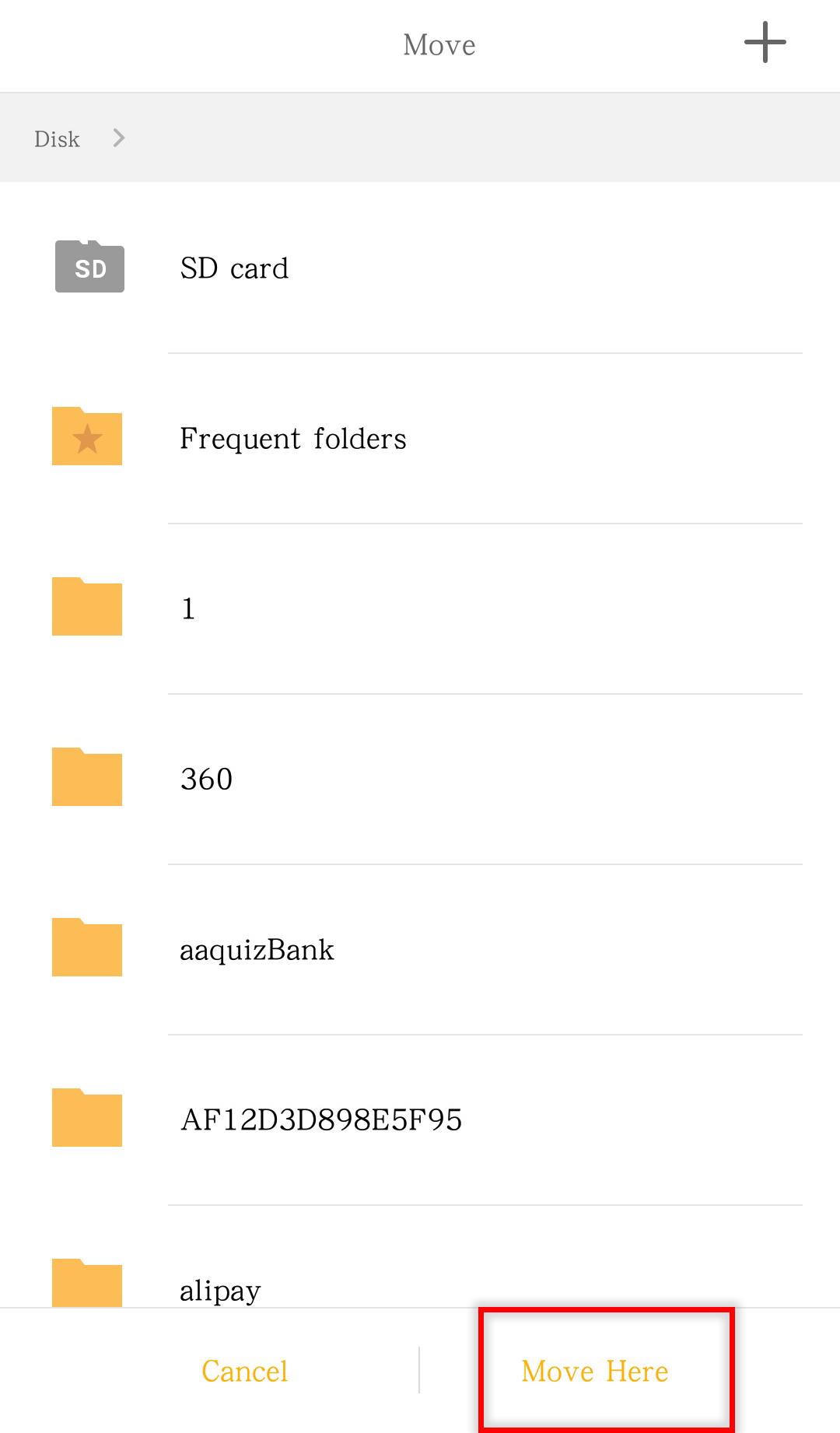
⑤ Go to [Files] > [All files]. Then, select the target data and tap [Move].
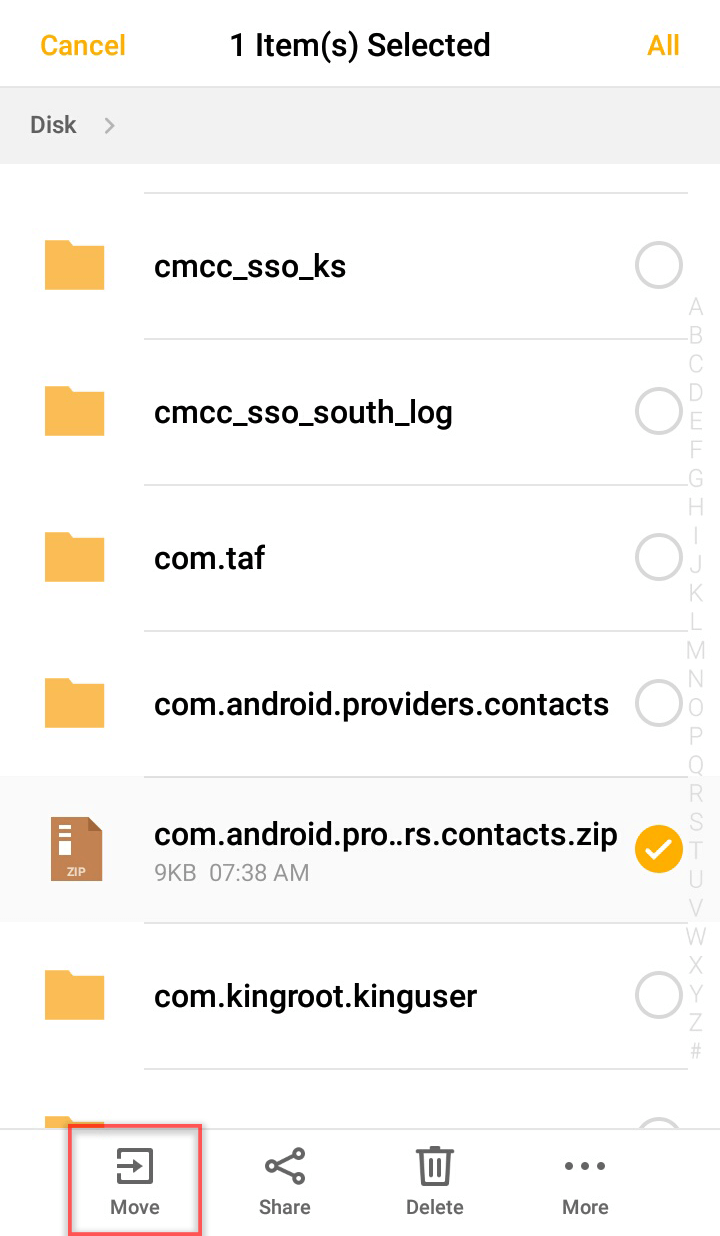
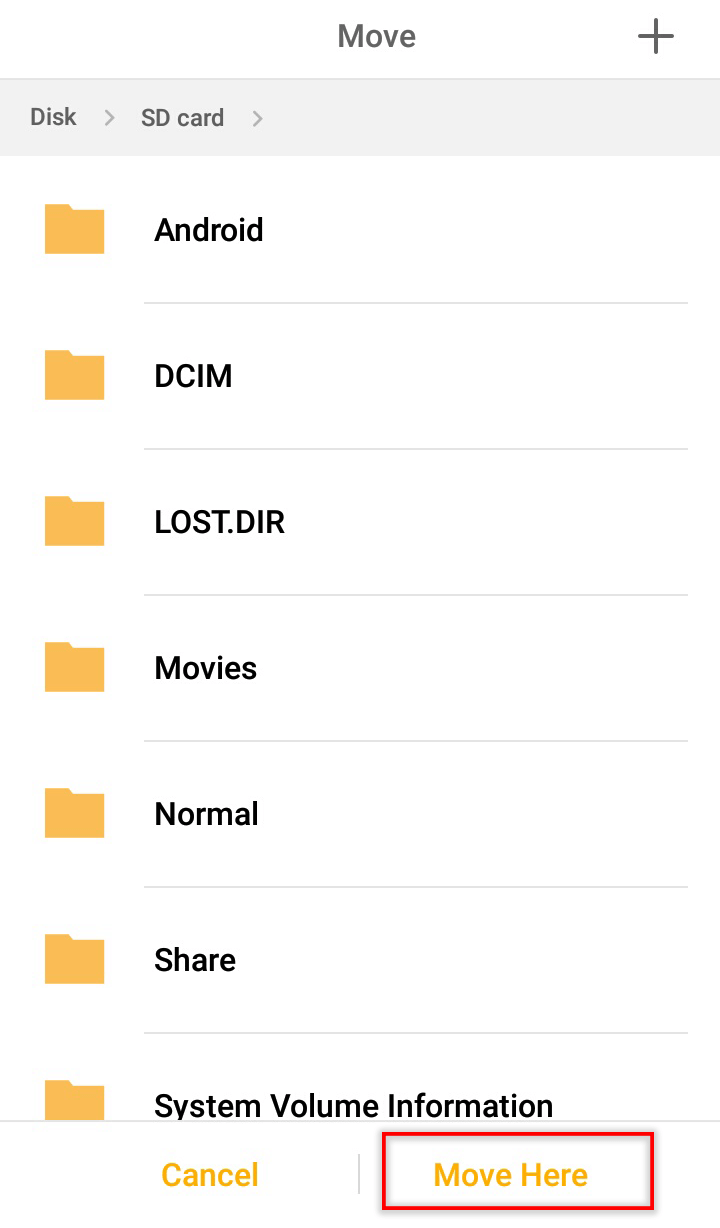
Relate Links :
How to Move and Save Data to SD Card on Kindle Fire
11-06-2019
Jennifer Thatcher : Kindle Fire is the tablet computer developed by Amazon. However, the capacity is not enough for daily study...
Recover Data from a Burned Out SD Card
10-06-2019
Jennifer Thatcher : SD card is a portable storage device. Compared with CD, it is smaller and more durable. A branded...




