Summary
The increasingly used computer gradually consumes the performance of the hard drive. The running speed and the memory space may not make you satisfied. To improve the running performance and enlarge memory space, we will talk about how to replace a hard drive in this essay. Besides, we will tell you the do's and don'ts and show you how to back up the data.
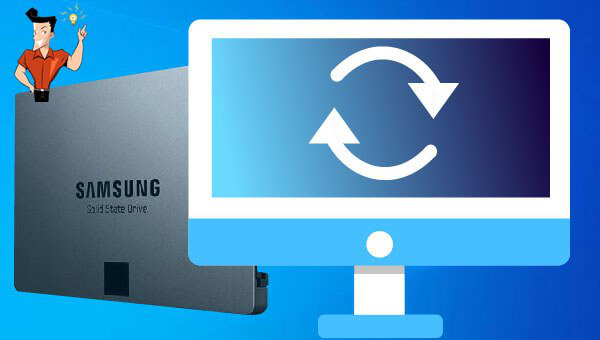

- Large size, low price, stable technology and long storage duration
Disadvantages:
- It reads and writes data much slower than solid state disk does. It is not safe when it has a crash.
- Silent, resistant to physical shock, quick to read and write data, power-saving and light
Disadvantages:
- The capacity is not larger than that of HDD and the price is relatively expensive.
- Less power consumption, much energy reduction and faster system response
Disadvantages:
- It is not resistant to physical shock, and the read-write time of the flash particles is limited. The data cannot be retrieved once the flash module fails to process data storage. The cost is high.

Provides multiple functions like backup, restore, clone, system migration.
Clone all data (including system) in HDD to smaller SSD or larger HDD. Disk could boot PC after clone finished.
Supports to migrate Windows to SSD with a few clicks.
4K alignment will be processed when clone disk, migrate system, restore disk or system.
Backup & restore system/disk/folder. Auto backup plans are available.
Provides functions like backup, restore, clone, system migration.
Clone all data (including system) in HDD to smaller SSD or larger HDD.
Backup & restore system/disk/folder. Auto backup plans are available.
Compatible with: Windows 10 / 8.1 / 8 / 7 / Vista / XP / 2008 / 2012(32bit/64bit) / Server 2008
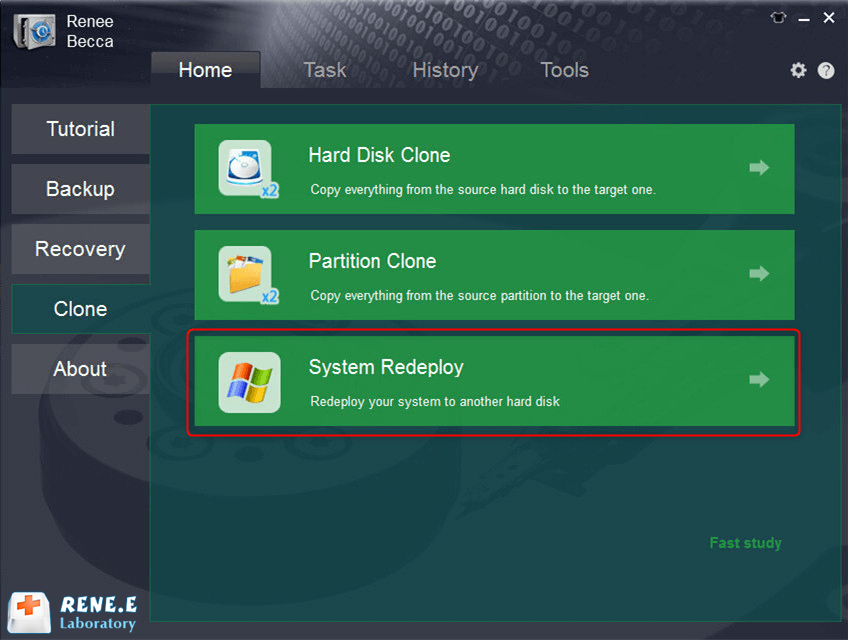
Note: You should replace the solid state disk with a larger one. When the data is transferred to the new SSD, all data will be emptied. Please back up data beforehand.
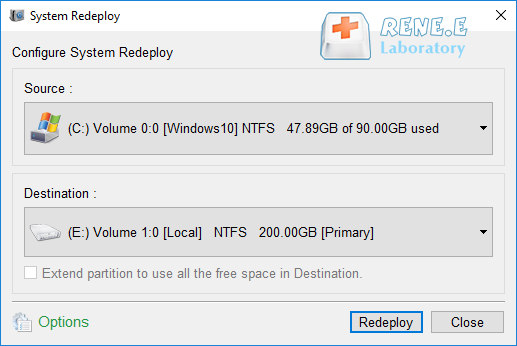
Relate Links :
09-07-2021
John Weaver : Hard drive is important to the computer for data storage. Solid state disk is the currently used hard...
How to Create Restore Point in Windows 7
22-06-2021
Ashley S. Miller : Creating restore point in Windows 7 can help users to prevent computer from system crash. Restore point could...




