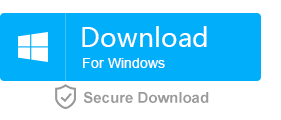Unable to Format Flash Drive? Solutions are Here!
- Home
- Support
- Tips Data Backup
- Unable to Format Flash Drive? Solutions are Here!
Summary
Want to format the USB flash drive but receive the notification that Windows can not format the disk? Possible reasons and related solution are provided here to help you solve this problem.
What is USB Flash Drive format?

Safely erase disk data Erase data from disk with an unrecoverable way.
17 data erase standards Overall protection for data security.
Quick access to Disk Management One click for Disk Management to set partitions.
Supports different devices Including hard disk / memory card / USB disk, etc.
User friendly Even newbie can handle it in seconds.
Safety erase Prevent from recovered after erased.
Quick access One click for Disk Management.
Compatible with different devices Hard disk / memory card / USB disk, etc.
Free TrialFree Trial 800 users have downloaded and try Renee BeccaHow to Solve USB Flash Drive Format Failure?
Analysis

3. The USB flash drive is under write protection. As a result, users are unable to format the flash drive.
4. The quality of the USB disk is poor or the USB flash drive is damaged.
5. The lifespan of the USB flash comes to the end. Or the chip or circuit board gets damaged. As a result, users are unable to format the flash drive.
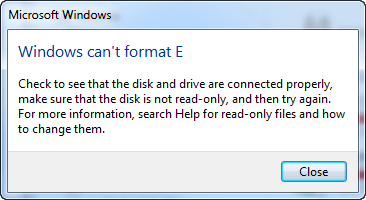
The lifespan of SLC is the longest and the speed of data writing/reading is the best. However, the price of SLC is much higher than the other 2 storage chips. However, the lifespan of TLC is the poorest one whose write cycles is just about 500 times. Besides, the read/write speed is the worst one among the 3 storage chips.
Once the write cycle has reached the limitation of the storage chip, the USB flash drive will be turned into self-protection mode which just allow users to get access the files inside but not allow to save new files.
Want to get more about the storage chips, please refer to Differences Among SSD NAND Flash Memory: SLC/MLC/TLC.
Solutions
Solution 1: Format USB Flash Drive with Registry Editor
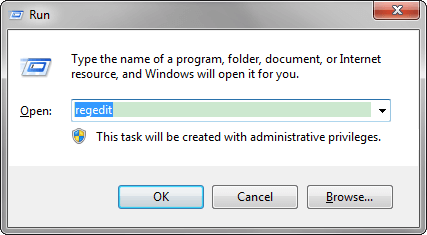
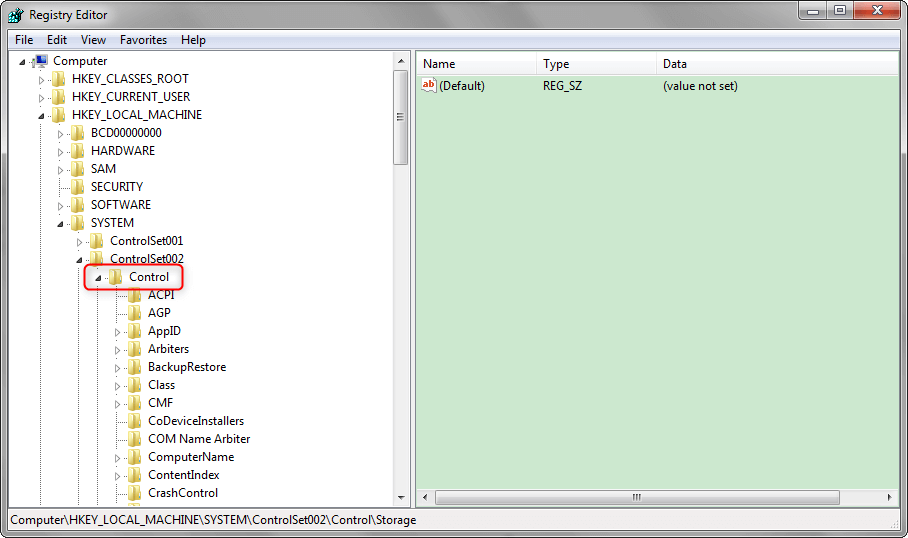
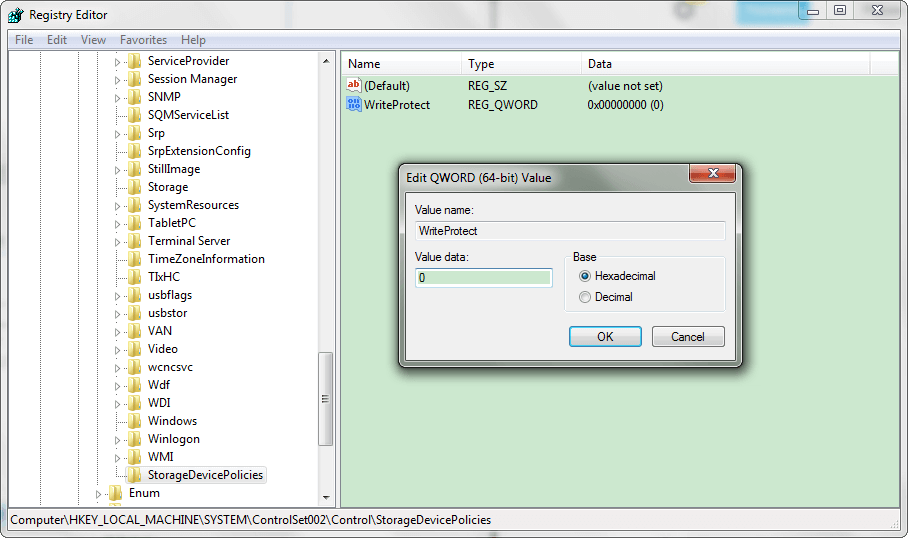
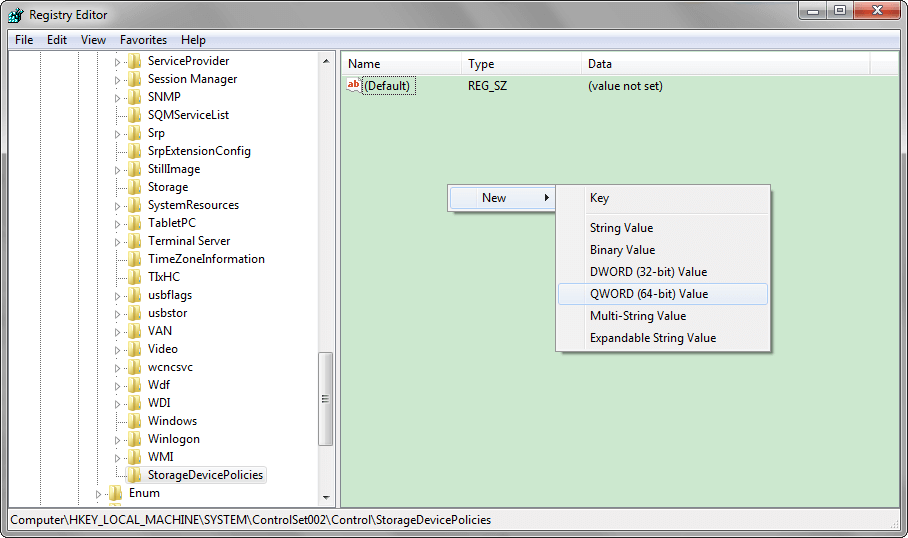
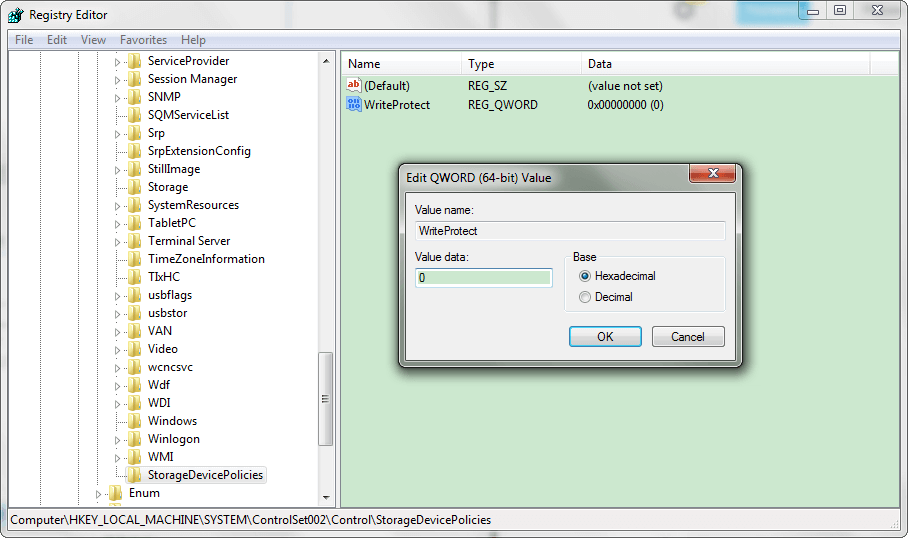
Method 2: Forcibly Format the USB Flash Drive with CMD
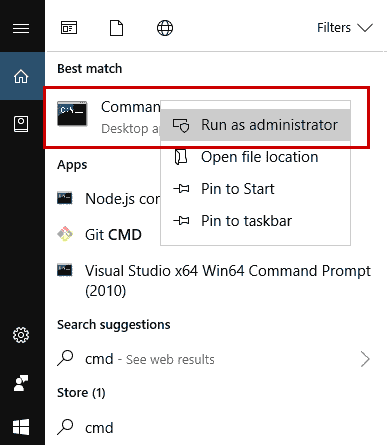
Note: F here means the label of the USB flash drive we want to format.
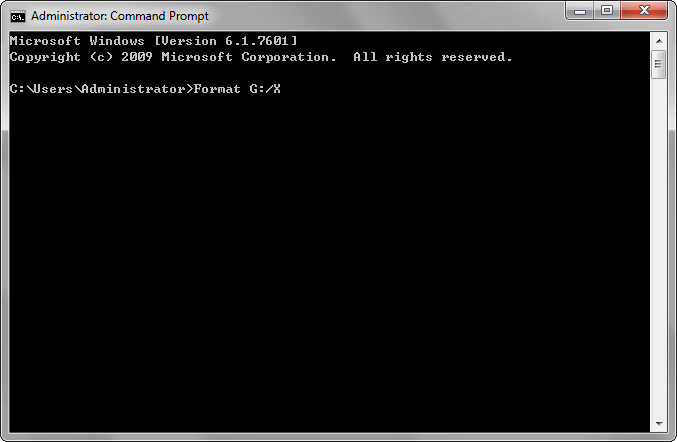
Method 3: Format USB Flash Drive with Third-party Software – Renee Becca
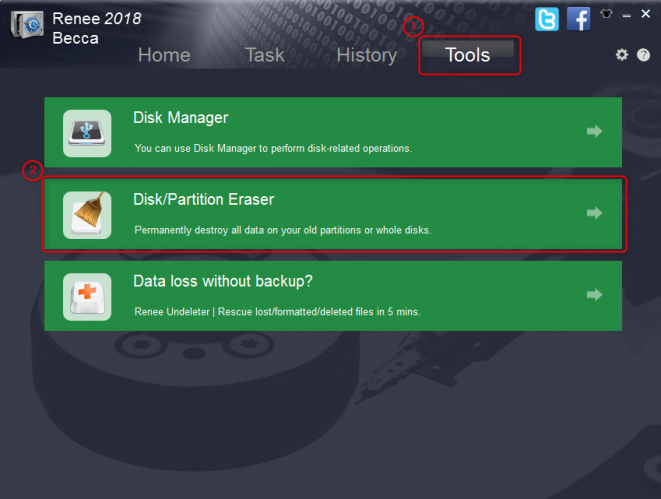
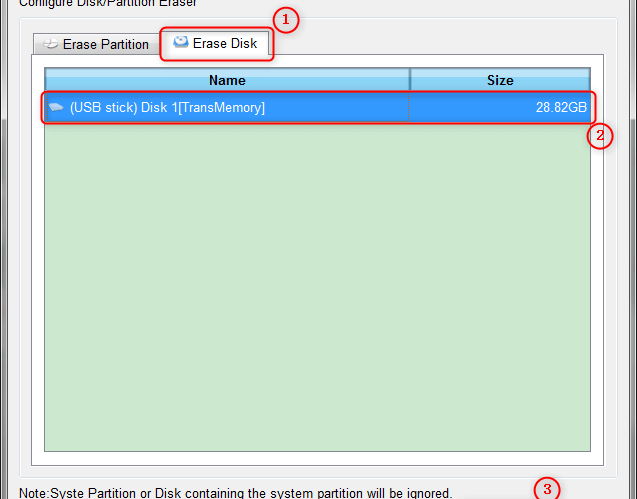
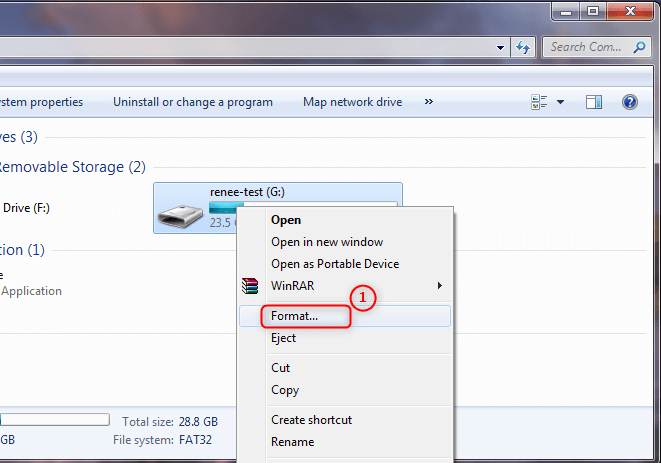
Relate Links :
How to Use the BCDEdit Command Line Tool on Windows 10?
04-01-2021
John Weaver : BCDEdit is a command line tool for managing boot configuration data. What are the often-used BCDEdit commands? And...
How to Fix SD Card Reader Not Working?
30-07-2019
John Weaver : It is very common that SD card reader is not working after the Windows 10 upgrade or update....