Understanding USB Types/ports and Their Applications
- Home
- Support
- Tips Data Backup
- Understanding USB Types/ports and Their Applications
Summary
USB technology has significantly impacted the way we connect and interact with electronic devices, becoming the dominant signal transfer method globally. The article discusses various USB types, including USB Type A, which is commonly used for connecting devices like keyboards, mice, and external storage to computers and chargers. USB Type B connectors are typically used for connecting computers to printers and scanners. The article highlights the compatibility and widespread applications of these USB types in today's technology landscape.
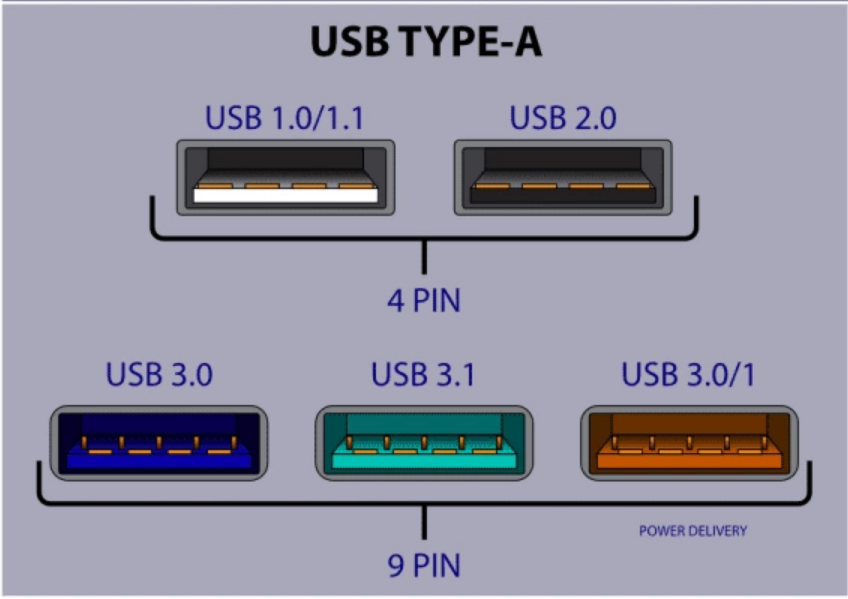
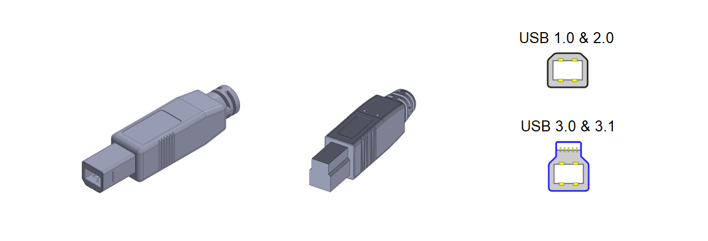
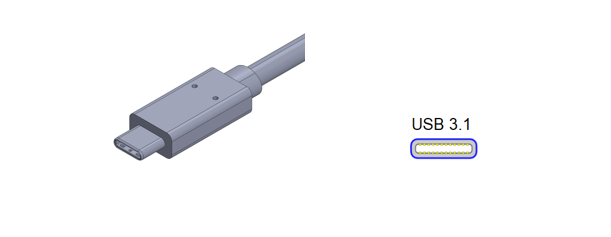
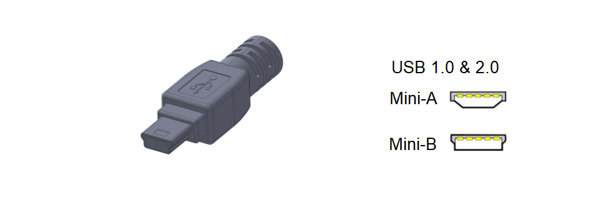
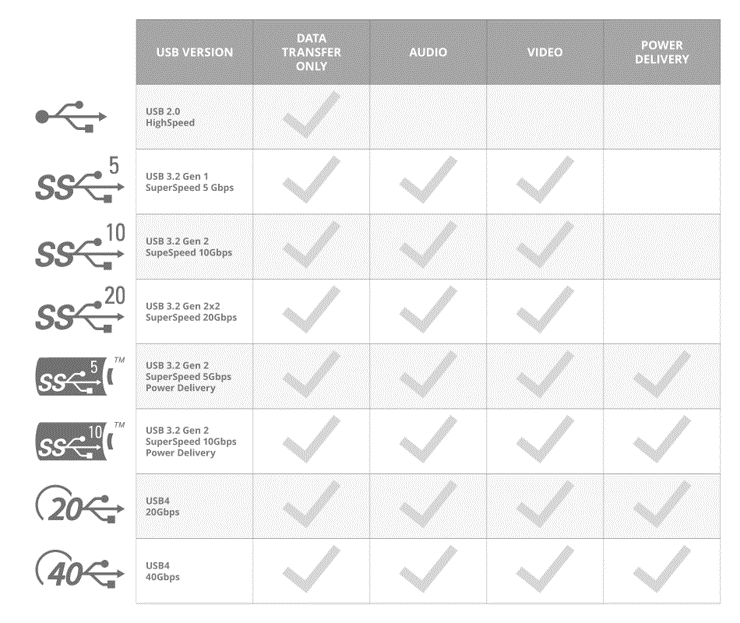

Automatic 4K alignment Improves SSD performance during system migration.
Support GPT and MBR Automatically adapt to the suitable partition format.
Support NTFS and FAT32 Redeploy various files in different file systems.
Back up quickly Back up files at up to 3,000MB/min.
Overall backup schedule Support system redeployment/system backup/partition backup/disk backup/disk clone.
Automatic 4K alignment Improve SSD performance
Support GPT and MBR Intelligently adapt to a partition format
Support NTFS and FAT32 Redeploy files in different file systems
Free TrialFree TrialNow 2000 people have downloaded!Relate Links :
How to Duplicate Bootable USB Drive Efficiently
06-08-2024
Jennifer Thatcher : Learn how to duplicate a bootable USB drive in Windows using various tools such as Renee Becca, dcfldd,...
The Ultimate Guide to Cracking Laptop Passwords with a USB Drive
04-12-2023
Ashley S. Miller : Discover the top methods for cracking laptop passwords with a USB drive in this ultimate guide. From factory...
Navigating USB Device Data Deletion: Where Do Deleted Files Go?
14-11-2023
Amanda J. Brook : Learn the truth about where your deleted USB files actually go and how you can retrieve them with...
Top 3 Windows 7 Password Reset tools (USB) in 2024: A Comprehensive Review
22-05-2024
Ashley S. Miller : Get back into your Windows 7 account in no time with our top picks for password reset tools...




