Choosing the Right Western Digital (WD) Hard Disk: An In-Depth Guide
- Home
- Support
- Tips Data Backup
- Choosing the Right Western Digital (WD) Hard Disk: An In-Depth Guide
Summary
The article provides a comprehensive guide on selecting the appropriate Western Digital (WD) hard disk for mass storage needs. It emphasizes that choosing a drive based on WD's color-coded product range might not always be the best approach. Key factors to consider include warranty coverage, reliability, and noise levels. The guide also references a previous comparison of Seagate NAS vs. Enterprise drives, noting that Seagate Enterprise drives were found to be a better choice for most use cases. The article aims to help readers make an informed decision by evaluating the pros and cons of various options and comparing their prices.
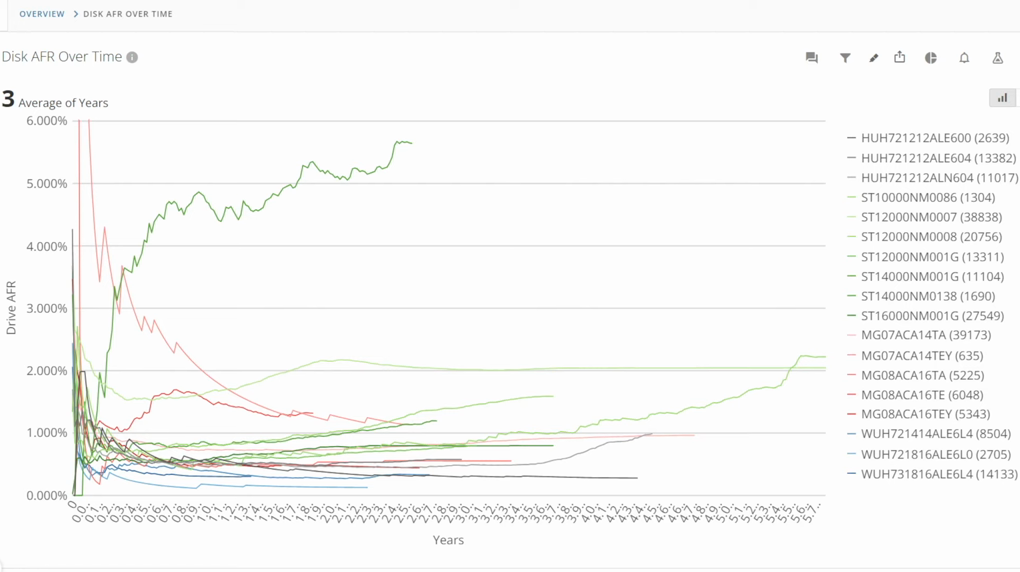


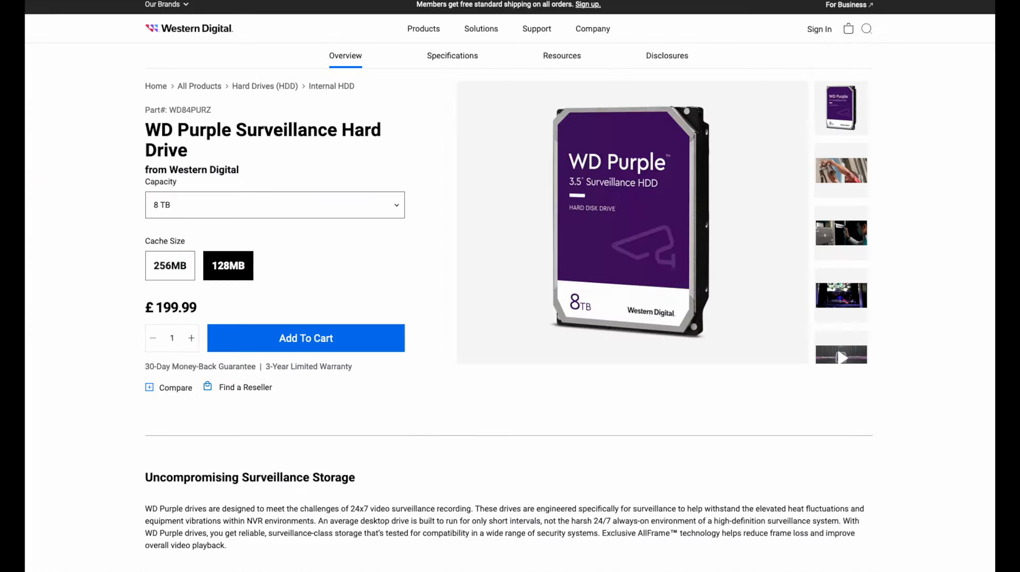
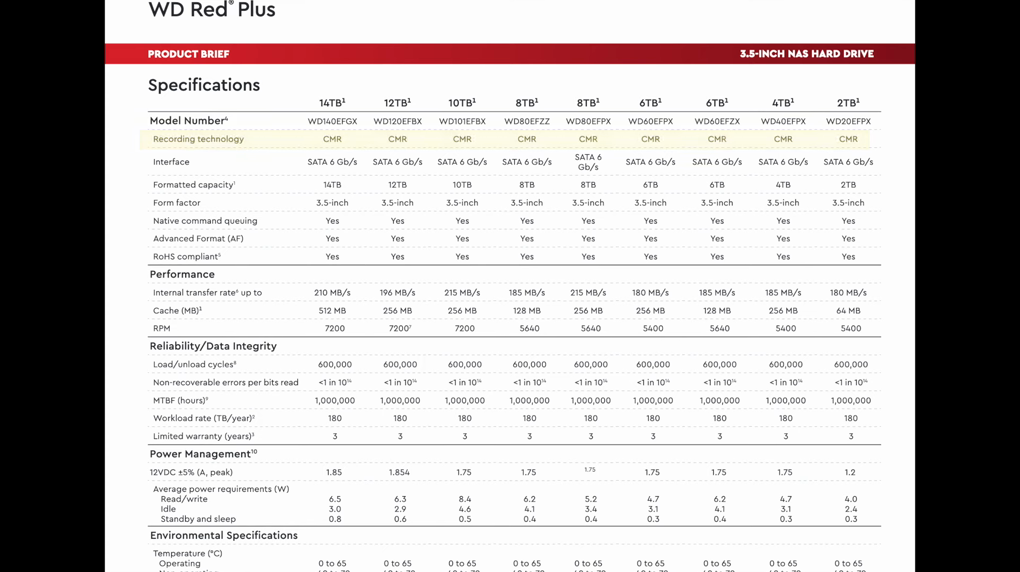
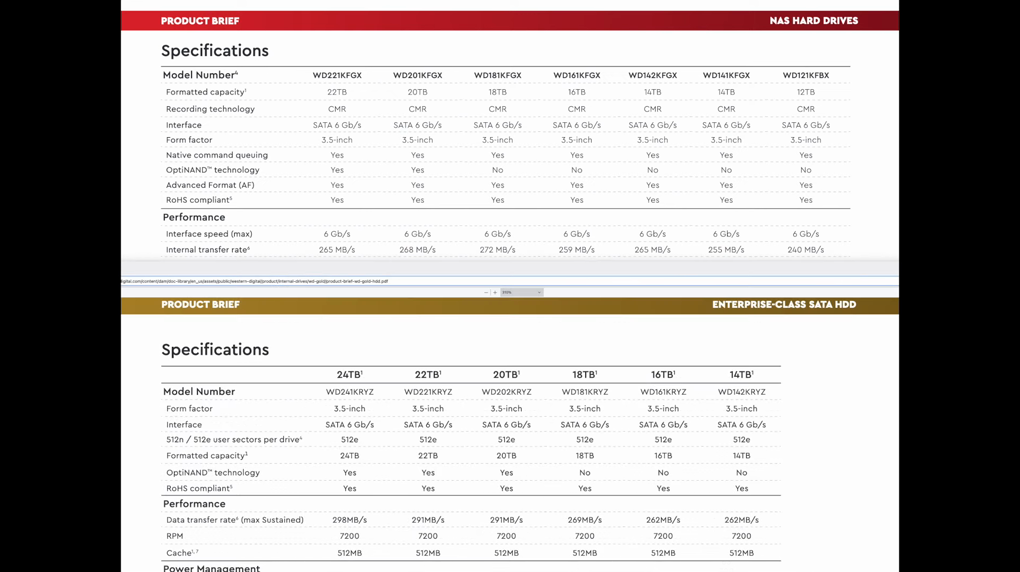
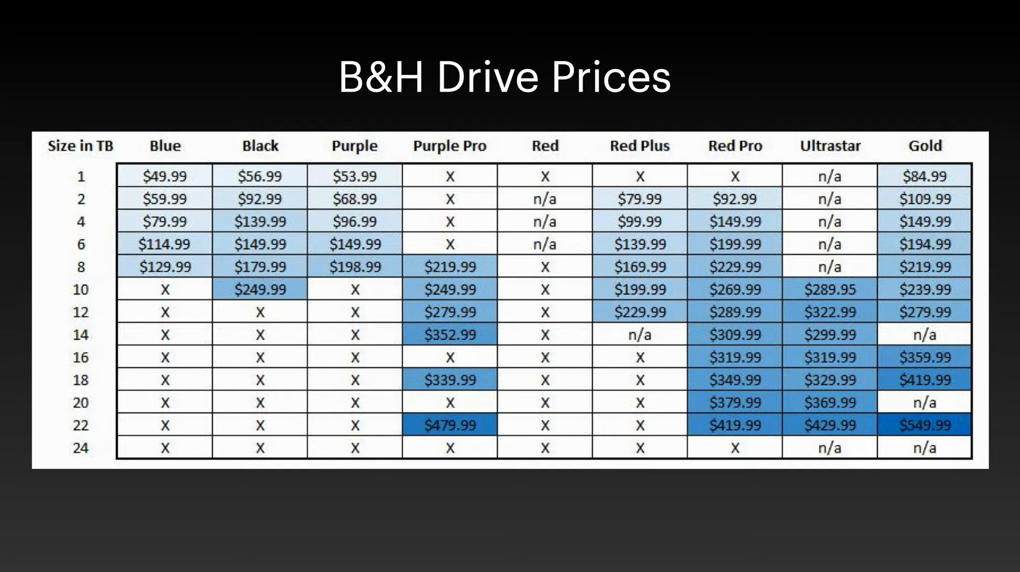

Automatic 4K alignment Improves SSD performance during system migration.
Support GPT and MBR Automatically adapt to the suitable partition format.
Support NTFS and FAT32 Redeploy various files in different file systems.
Back up quickly Back up files at up to 3,000MB/min.
Overall backup schedule Support system redeployment/system backup/partition backup/disk backup/disk clone.
Automatic 4K alignment Improve SSD performance
Support GPT and MBR Intelligently adapt to a partition format
Support NTFS and FAT32 Redeploy files in different file systems
Free TrialFree TrialNow 2000 people have downloaded!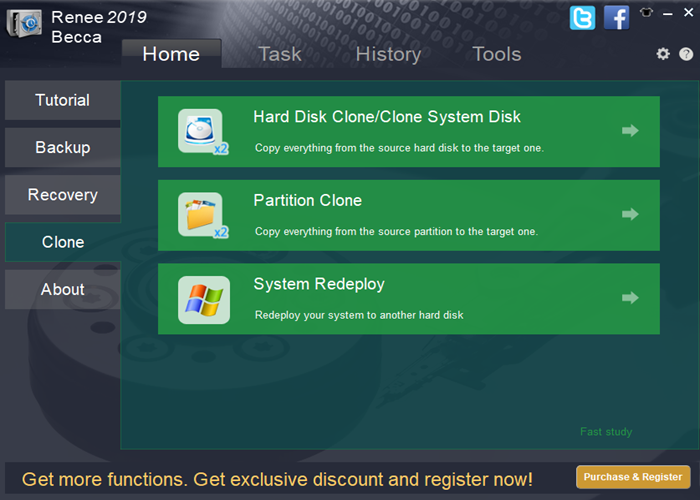
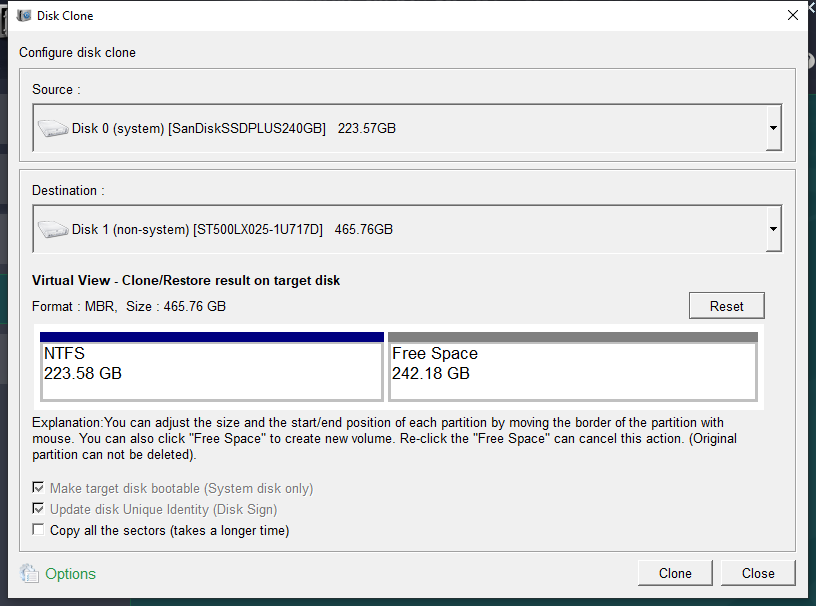

Automatic 4K alignment Improves SSD performance during system migration.
Support GPT and MBR Automatically adapt to the suitable partition format.
Support NTFS and FAT32 Redeploy various files in different file systems.
Back up quickly Back up files at up to 3,000MB/min.
Overall backup schedule Support system redeployment/system backup/partition backup/disk backup/disk clone.
Automatic 4K alignment Improve SSD performance
Support GPT and MBR Intelligently adapt to a partition format
Support NTFS and FAT32 Redeploy files in different file systems
Free TrialFree TrialNow 2000 people have downloaded!Relate Links :
How to Use Western Digital Cloning Software For Windows 10/11
22-08-2024
Amanda J. Brook : Discover how to manually clone your Western Digital drive using Renee Becca software on Windows 10/11. Follow our...
Mastering Western Digital Hard Drive Recovery
15-11-2023
Ashley S. Miller : Learn how to master Western Digital hard drive recovery with a comprehensive guide, including tips and tricks for...
Fast External Hard Drive Backup - Your Ultimate Guide
29-06-2024
Ashley S. Miller : Regularly perform external hard drive backup to prevent data loss. Follow our tips for effective data protection. Start...
SATA Interface Hard Drive: Data Recovery Guide
26-05-2024
John Weaver : Dive into the specifics of SATA hard drives. Explore proficient strategies for data recovery from seemingly lost or...




